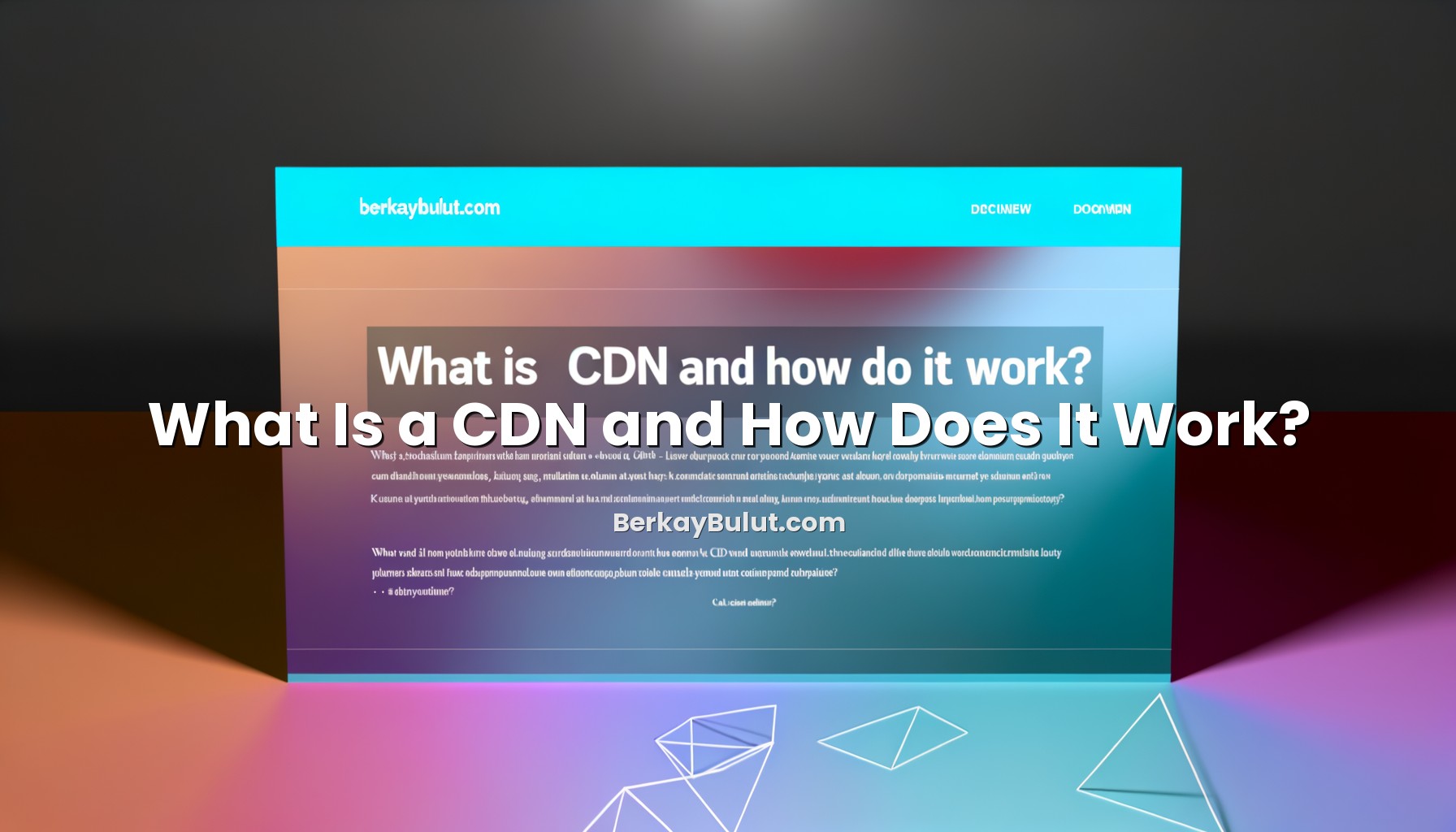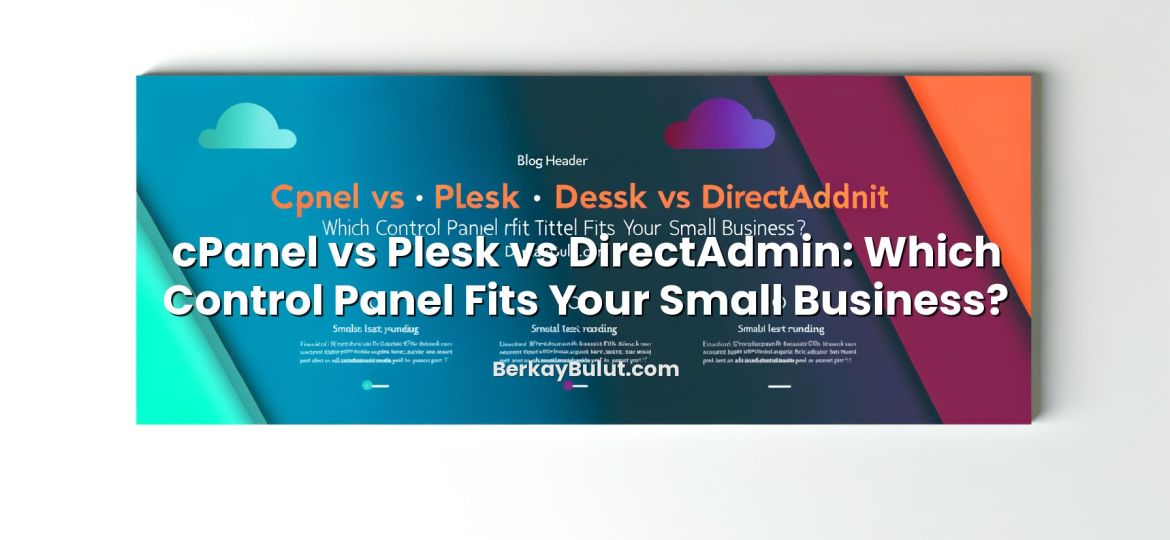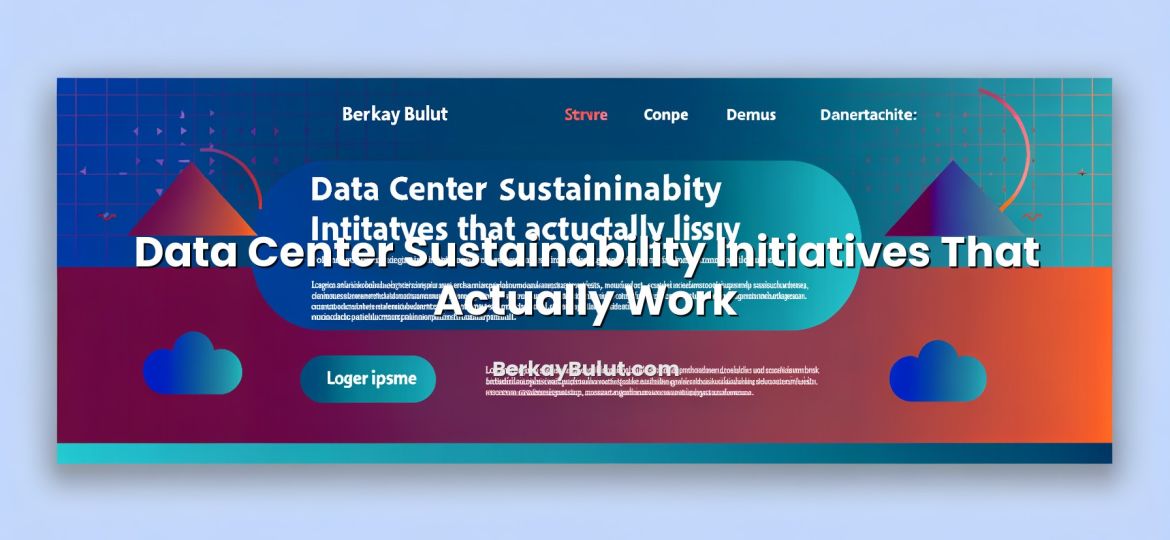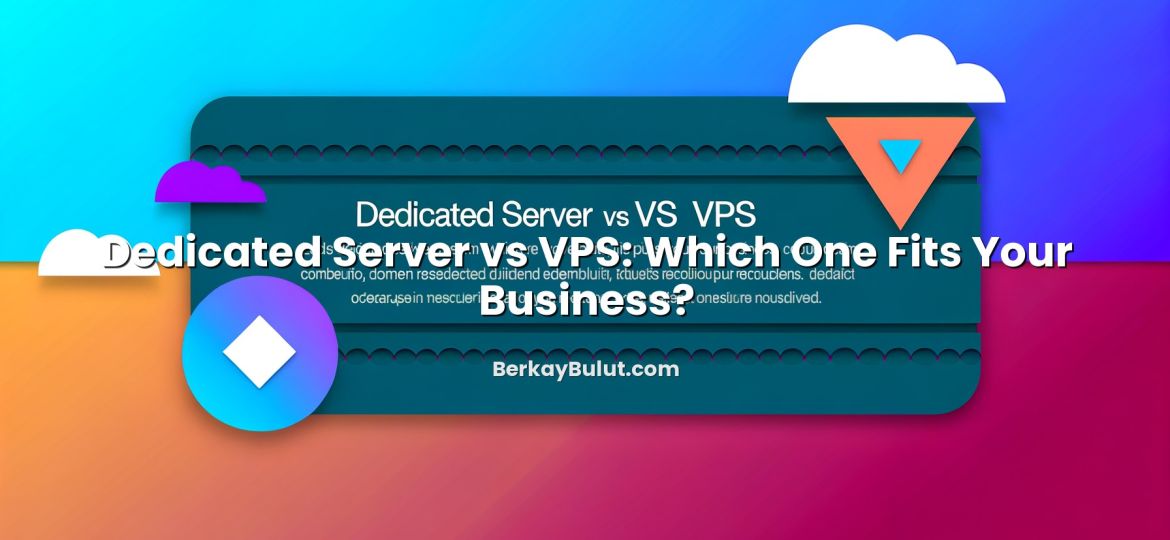When you are on shared hosting, every millisecond of performance matters. Your resources are limited, you share CPU, RAM, and disk I/O with many other users, and you often cannot install custom server software. Yet users still expect your site to load in under two seconds, from anywhere in the world, on any device. This is exactly where a Content Delivery Network (CDN) becomes a powerful ally. Instead of upgrading to a more expensive server straight away, you can offload much of the heavy lifting to a global network of edge servers that sit closer to your visitors. In this guide, I will walk through what a CDN actually is, how it works under the hood, and how you can use it in a practical way to speed up a site running on shared hosting. I’ll also share configuration tips and pitfalls I’ve seen many times in real projects.
What Is a CDN?
A Content Delivery Network (CDN) is a distributed network of servers placed in many geographic locations (called PoPs – Points of Presence). Instead of serving every image, CSS file, JavaScript file, and sometimes even HTML from your single shared hosting server, a CDN caches and serves this content from edge servers that are physically closer to your visitors.
Think of your shared hosting server as your “origin” – the source of truth for your website’s files. The CDN sits between your visitors and the origin. When a visitor in Paris requests your homepage that is hosted in a data center in Istanbul, the CDN can serve static content from a nearby European edge node instead of making the user wait for every byte to travel from Turkey.
In practice, a CDN usually handles:
- Static assets: images, CSS, JS, fonts, videos, downloads
- Sometimes HTML (for mostly static pages) with careful caching rules
- Security and optimization layers: basic DDoS mitigation, HTTP/2 or HTTP/3, compression, and TLS termination
I have a separate detailed article that explains this with a concrete platform example: What Is a CDN and How Does It Boost Your Hosting Performance? Explained with Cloudflare. Here, we’ll stay more vendor-neutral and focus on the shared hosting perspective.
How a CDN Works Behind the Scenes
1. DNS and the CDN proxy layer
Almost every CDN works by changing how your domain name resolves via DNS. Instead of pointing your domain directly to the IP of your shared hosting server, you point it to the CDN. The CDN then forwards (proxies) requests to your origin when needed, and serves cached content when possible.
If DNS concepts like A, AAAA, and CNAME records are fuzzy, take a look at my guide What Are DNS Records? A, AAAA, CNAME, MX, TXT and SPF Explained. Understanding those basics will make CDN configuration much clearer.
2. Edge locations and Anycast routing
Most modern CDNs use Anycast routing. Instead of having a single IP address tied to a single location, the same IP is advertised from many data centers around the world. When a visitor types your domain, their request is automatically routed to the nearest CDN edge node based on BGP routing and network topology. This reduces latency and improves first-byte time.
3. Caching: cache hit vs cache miss
When the CDN receives a request, it checks whether it already has a fresh copy of that resource in its local cache:
- Cache hit: The resource is already cached at that edge node. The CDN serves it immediately without touching your shared hosting. This is ideal.
- Cache miss: The resource is not yet cached or has expired. The CDN fetches it from your origin, stores it locally, and serves it to the user. Subsequent users benefit from the cached copy until it expires.
Caching behavior is controlled by headers (like Cache-Control and Expires) or by rules in the CDN panel. On shared hosting, you often rely on .htaccess rules or application-level settings to control these headers.
4. Time to live (TTL) and cache invalidation
TTL (Time to Live) defines how long the CDN should keep an asset in cache before it checks the origin again. For static files that rarely change (logo images, versioned CSS/JS files), you can safely use long TTLs (days or even weeks). For HTML pages or JSON APIs, you may prefer very short TTLs or no caching at all, depending on how dynamic your content is.
Most CDNs also let you manually purge cache when you deploy a new version of your site. This allows you to keep long TTLs for performance while still being able to push updates instantly.
5. TLS/SSL termination and security features
CDNs often handle HTTPS termination: they present an SSL certificate to the user, decrypt the traffic, and then forward it to your origin (either encrypted or not, depending on configuration). For a deeper look at certificate types and what you really need, see What Is an SSL Certificate? DV vs OV vs EV and How to Choose.
Additionally, many CDNs add features like basic Web Application Firewall (WAF), bot filtering, and DDoS mitigation. On shared hosting, you usually don’t control network-level firewalls, so a CDN is often the easiest way to get an extra security layer in front of your site.
Why CDNs Matter Even on Shared Hosting
It’s tempting to think CDNs are only necessary for huge sites or enterprise projects. In reality, they are often most impactful for small to medium sites on shared hosting, where server resources are the tightest.
1. Offloading CPU, RAM, and disk from your shared host
Every static request (image, stylesheet, script) that is served from the CDN is one less request that your shared hosting server has to handle. This means:
- Lower CPU usage on the origin
- Less disk I/O for serving static files
- More capacity left for PHP, database queries, and dynamic operations
If your provider (for example, DCHost on its shared hosting plans) limits concurrent processes or CPU seconds, a CDN can significantly reduce the chance of hitting those limits.
2. Global performance and Core Web Vitals
Your shared hosting server is usually in one city or one country. Visitors far away experience higher latency – the time needed for packets to travel across networks. By serving assets from edge nodes closer to them, a CDN reduces:
- Time to First Byte (TTFB) for static objects
- Overall page load time
- Largest Contentful Paint (LCP) and other Core Web Vitals metrics
This is not only about user experience; search engines also factor speed and Core Web Vitals into rankings. Paired with proper HTTPS and SSL, which I describe in my guide Migrating from HTTP to HTTPS: An SEO-Safe Step-by-Step SSL Migration Guide, a CDN can give your SEO a noticeable boost.
3. Bandwidth savings and cost control
Shared hosting plans often have bandwidth limits or fair usage policies. Because the CDN serves a large portion of your traffic from its own edge caches, your origin bandwidth usage drops. This can delay or even eliminate the need to upgrade your hosting plan purely because of traffic volume.
Planning Your CDN Strategy for a Shared Hosting Site
1. Measure your current baseline
Before adding a CDN, check your current performance. Use tools like PageSpeed Insights, WebPageTest, or GTmetrix to measure:
- TTFB (Time to First Byte)
- Total page size and number of requests
- Which assets take the longest to load
Take screenshots or export reports so you can compare after enabling the CDN.
2. Decide what should be cached
On shared hosting, a safe starting point is:
- Cache aggressively: images, CSS, JS, fonts, static downloads
- Cache carefully or skip: HTML pages, especially for logged-in users or e‑commerce checkouts
- Never cache: admin panels (e.g.
/wp-admin/), login pages, cart/checkout steps, personal dashboards
If you use WordPress, you can combine the CDN with application-level caching and optimization. For detailed WordPress-specific tips, see WordPress Hızlandırma Rehberi: Web Sitesi Performansını Artırma Yolları.
3. Evaluate CDN features that matter for shared hosting
For a typical shared hosting site, the most important CDN features are:
- HTTPS support (free certificates and automatic renewal)
- HTTP/2 and HTTP/3 support for better parallelism
- Easy DNS integration (nameserver or CNAME mode)
- Simple cache rules (path-based or file-type-based)
- Basic security filters (rate limiting, basic WAF)
Many providers offer free or low-cost plans that cover these needs. You don’t need advanced enterprise features to get a big performance win on shared hosting.
Step-by-Step: Connecting a CDN to Shared Hosting
Step 1: Prepare your DNS and origin setup
First, identify your current DNS setup:
- Where are your nameservers hosted? (domain registrar, your hosting provider like DCHost, or a third-party DNS service)
- Which records currently point to your shared hosting (usually A or CNAME records)?
Make sure your origin site is fully working over HTTPS before placing a CDN in front. If you’re still on HTTP, follow the steps in HTTPS Migration Checklist: Move from HTTP to HTTPS Without Losing SEO to avoid mixed-content and SEO issues.
Step 2: Add your site to the CDN and point DNS
Next, you typically:
- Create an account at your chosen CDN provider.
- Add your domain name to the CDN panel.
- Let the CDN scan your existing DNS records, or enter them manually (A, AAAA, CNAME).
- Decide which records should be proxied (usually your main
wwwand root domain) and which should remain direct (mail, FTP, etc.).
Then you either:
- Change nameservers at your domain registrar to those of the CDN, or
- Create CNAME records pointing your domain/subdomain to an address provided by the CDN (if your provider or DCHost handles DNS and supports that mode).
DNS changes can take from a few minutes to 24–48 hours to propagate, though it’s often much faster in practice.
Step 3: Configure SSL/TLS on the CDN
Once DNS is pointing to the CDN, configure HTTPS options:
- Enable the free SSL certificate or upload your own.
- Set the SSL mode (for example, “Full” where the CDN connects to your origin via HTTPS as well).
- Force HTTPS redirects at the CDN or application level, but avoid creating redirect loops.
This is also a good moment to verify HSTS settings and ensure all internal links use https:// URLs.
Step 4: Set caching rules and static file optimization
Now configure how the CDN should cache content:
- Create rules to cache images, CSS, JS, and fonts for long periods (e.g. 7–30 days).
- Exclude admin paths (like
/wp-admin/*or/cart/*) and API endpoints from caching. - Decide whether to cache HTML pages. For blogs and corporate sites that rarely change, light HTML caching can work well.
Most CDNs also offer automatic compression (gzip or Brotli) and sometimes image optimization (resizing, WebP conversion). Enable these where available, especially when you can’t install advanced optimization modules on your shared hosting.
Step 5: Test, monitor, and iterate
After enabling the CDN, test your site from different regions using performance tools again. Compare:
- Old vs new TTFB for static assets
- Overall page load time and LCP
- Error rates or broken pages caused by over-aggressive caching
Check your CDN analytics to see cache hit ratios. Aim for a high hit rate on static assets; low hit ratios may indicate misconfigured headers or cache rules.
Common CDN Pitfalls on Shared Hosting (and How to Avoid Them)
1. Over-caching dynamic and logged-in content
One of the most frequent mistakes I see is enabling “cache everything” for all paths. This can cause logged-in users to see each other’s content, outdated carts, or broken admin areas. Solution:
- Never cache login, admin, and checkout paths.
- Use cookies or URL patterns to distinguish logged-in vs anonymous users if your CDN supports it.
- Start conservative (only static files), then expand caching once you understand the behavior.
2. Mixed content after enabling HTTPS via CDN
If your site was originally on HTTP and you enable HTTPS at the CDN level, you may still have hard-coded http:// links in your HTML, CSS, or JavaScript. Browsers will block or warn about these resources. Before or right after adding a CDN, clean up mixed content. My article HTTP’den HTTPS’ye Geçiş: SEO Kaybı Olmadan SSL Taşıma Rehberi (in Turkish) gives a step-by-step checklist, and the principles are the same regardless of language.
3. Forgetting origin optimization
A CDN is not a magic band-aid for poor server or application configuration. If your PHP code is slow, your database is unoptimized, or your shared host is overloaded, the CDN can only hide part of the problem. Make sure you also:
- Use application-level caching where possible.
- Optimize database queries and indexes.
- Review resource limits with your hosting provider (e.g. DCHost) if you frequently hit them.
4. Misconfigured DNS and downtime
Incorrect DNS changes can cause downtime or mail delivery issues (for example, if you proxy MX records by mistake). Always double-check which records should be proxied and which should remain direct. If you are unsure, take a screenshot of your DNS before changes so you can roll back quickly.
When a CDN Is Not Enough
There are cases where, even with a well-configured CDN, performance is still unsatisfactory. Typical situations include:
- Highly dynamic applications with many personalized queries.
- Heavy backend processing (large reports, exports, complex searches).
- Shared hosting accounts constantly hitting CPU, RAM, or process limits.
In these scenarios, a CDN helps with static content and global latency, but the core bottleneck is the server itself. That’s when it may be time to move from shared hosting to a VPS or more powerful environment. For a structured way to evaluate this decision, see When Should You Upgrade from Shared Hosting to VPS?.
Providers like DCHost usually offer upgrade paths from shared hosting to VPS or dedicated resources. Planning this transition early – especially how you’ll handle DNS, SSL, and data migration – will save you a lot of headaches later.
Bringing It All Together
On shared hosting, you operate under strict resource constraints, but that doesn’t mean your site has to feel slow. A well-configured CDN acts like a performance multiplier: it serves static content from locations closer to your users, reduces load on your origin, improves Core Web Vitals, and adds a security layer in front of an environment you don’t fully control. The key is to understand how the CDN fits into your existing DNS, SSL, and application setup, and to avoid over-caching dynamic content.
Start with a clear baseline, enable the CDN for static assets, then gradually tune caching rules as you gain confidence. Combine this with good origin practices – optimized code, proper HTTPS, and basic security – and you can squeeze surprising performance out of even modest shared hosting plans from providers like DCHost. If your traffic and complexity grow beyond what shared hosting can handle, you can still keep your CDN configuration and simply point it to a stronger server later. By approaching CDNs as part of your overall architecture rather than a quick fix, you build a faster, more resilient website that scales with your needs.