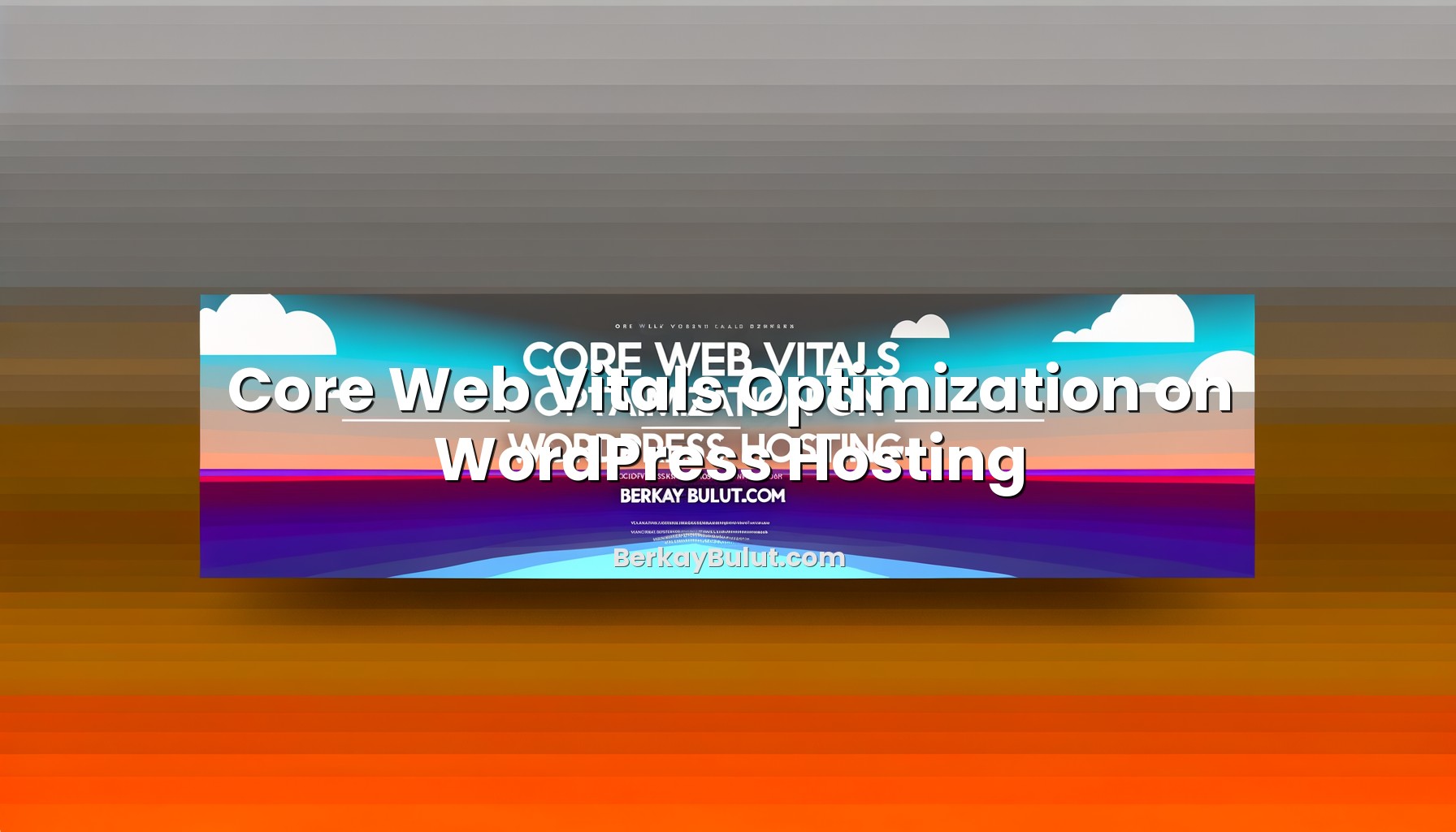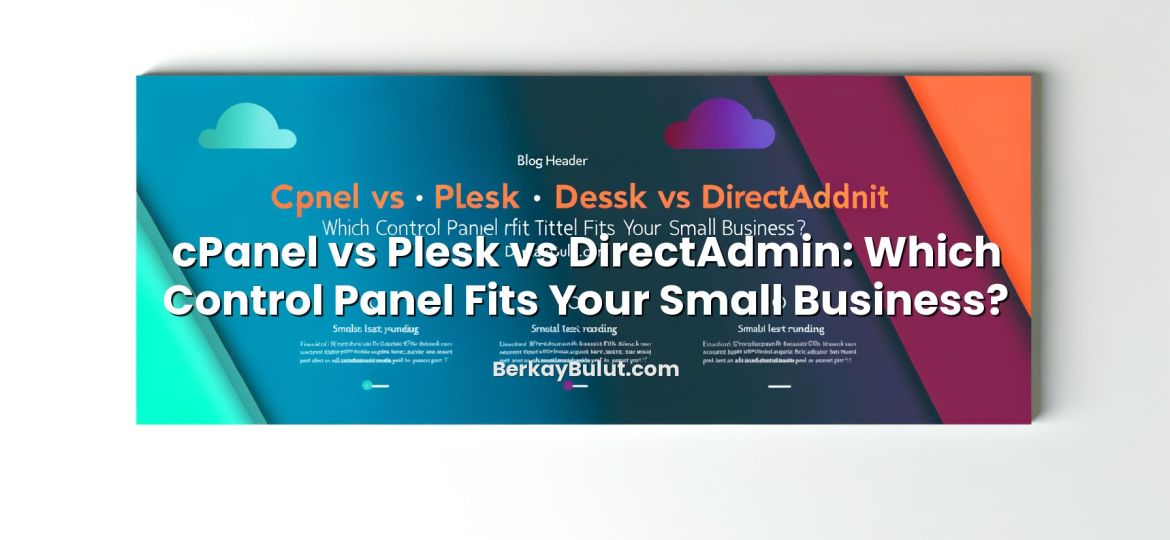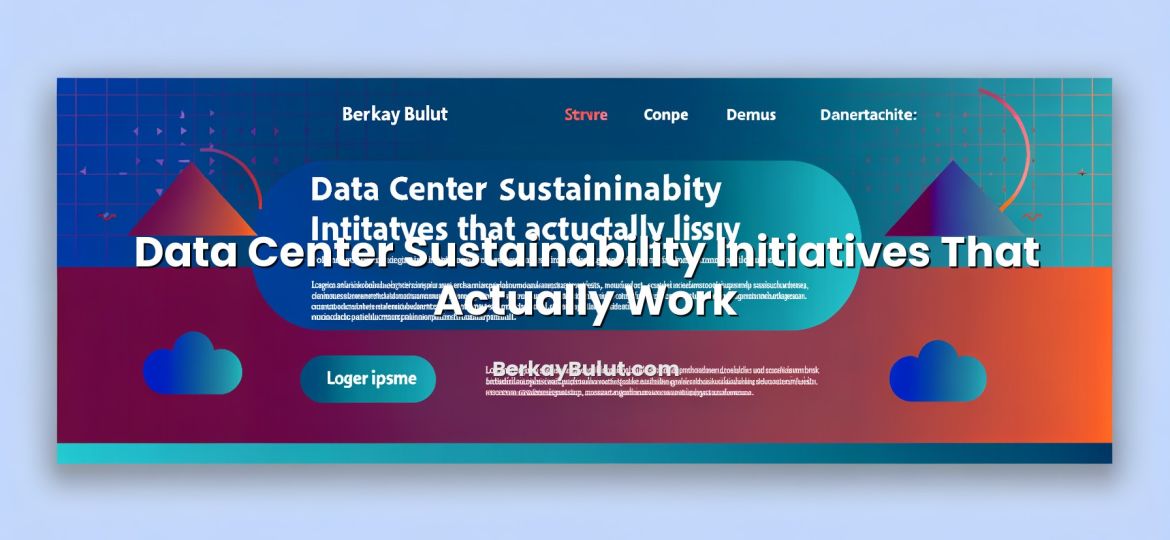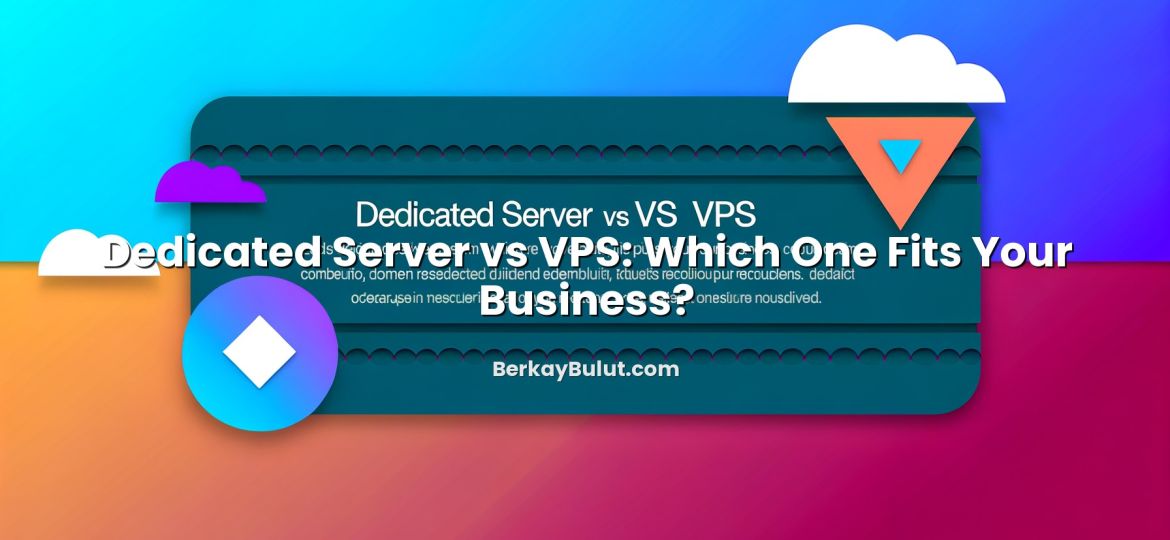Core Web Vitals are no longer a nice-to-have metric that only performance geeks care about. They directly affect how users experience your WordPress site and how search engines rank it. When I’m planning a new WordPress architecture or reviewing an existing hosting setup, I always check three numbers early in the process: LCP (Largest Contentful Paint), CLS (Cumulative Layout Shift) and INP (Interaction to Next Paint). These metrics translate the abstract idea of “fast and smooth” into measurable goals.
In this article we will focus specifically on how to optimize Core Web Vitals on WordPress hosting. We will look at what actually moves the needle for LCP, CLS and INP at server level, theme/plugin level and front‑end level. You will see how the right PHP, caching, CDN, image strategy and even data center location can improve scores. I’ll also share a practical workflow you can repeat on any site, whether you’re on shared hosting, a VPS or a managed WordPress stack such as DCHost.
What LCP, CLS and INP Actually Measure
Before touching the server or theme, it is important to understand what each metric measures and what Google considers “good”.
Largest Contentful Paint (LCP)
LCP measures how long it takes for the main content of a page to become visible. Typically this is a hero image, a large heading or a banner section. It is not the loading spinner or background color; it is the moment when the page looks “ready” to users.
- Good: ≤ 2.5 seconds
- Needs improvement: 2.5 – 4 seconds
- Poor: > 4 seconds
For WordPress, slow LCP usually comes from high TTFB (server response time), heavy themes, unoptimized images or render‑blocking CSS/JS.
Cumulative Layout Shift (CLS)
CLS measures how much the layout moves while the page is loading. Think of buttons jumping down when an image appears or text shifting when an ad loads. Users hate this, and it is easy to see why.
- Good: ≤ 0.1
- Needs improvement: 0.1 – 0.25
- Poor: > 0.25
On WordPress, CLS problems usually come from themes that don’t reserve space for images/ads, late-loading fonts or elements injected by plugins.
Interaction to Next Paint (INP)
INP is replacing FID (First Input Delay) as the interaction metric. It measures how quickly the page reacts visually after a user action: clicking a button, opening a menu, sending a form, etc. It looks at the worst interactions, not just the first.
- Good: ≤ 200 ms
- Needs improvement: 200 – 500 ms
- Poor: > 500 ms
Poor INP on WordPress is typically a JavaScript and main-thread problem: too many heavy plugins, large page builders, analytics scripts and third‑party widgets blocking the browser.
How to Measure Core Web Vitals on Your WordPress Hosting
Optimization without measurement is guesswork. Start by building a baseline of your current LCP, CLS and INP.
Core Tools to Use
- PageSpeed Insights (PSI): Shows field data (real user data if available) and lab data (simulated). It is the fastest way to see LCP, CLS and INP for any URL.
- Chrome User Experience Report (CrUX): PSI already uses this behind the scenes, but for more advanced analysis you can look at CrUX data directly.
- Google Search Console: The “Core Web Vitals” report gives you an overview across hundreds or thousands of URLs and groups them by problems.
- Chrome DevTools + Lighthouse: Good for debugging particular templates or interactions; you can see which resources block the main thread.
If you prefer Turkish content, there is a dedicated article on this blog called Core Web Vitals odaklı WordPress hosting optimizasyonu that complements the concepts in this guide.
Practical Measurement Workflow
- Pick 3–5 key pages: homepage, top category, popular blog post, important landing page.
- Run each URL through PageSpeed Insights on both mobile and desktop.
- Open Search Console > Core Web Vitals and identify common issues affecting multiple URLs.
- Use Lighthouse and DevTools to inspect how long the server takes to respond, what blocks rendering, and where layout shifts occur.
Once you know whether your main bottleneck is server time, images, CSS/JS or layout, you can focus efforts where they will have the most impact.
Hosting-Level Tweaks That Directly Improve Core Web Vitals
Many people start by installing another WordPress plugin, but for LCP and INP the biggest gains often come from the hosting stack. As someone who spends a lot of time on server and data center design, I can say: the base layer matters.
Choose a WordPress-Friendly Server Stack
Your hosting should provide a modern stack tuned for PHP applications:
- Latest stable PHP version (usually PHP 8.x) for better performance and lower CPU usage.
- OPcache enabled to cache compiled PHP bytecode and reduce execution time.
- A fast web server (LiteSpeed, Nginx or optimized Apache) with HTTP/2 and ideally HTTP/3 support. For a deeper comparison, see the article LiteSpeed vs Nginx vs Apache: Which web server is faster.
Providers like DCHost typically ship with WordPress-optimized stacks, built-in caching and current PHP, which saves you from a lot of manual tuning.
Enable HTTP/2 and HTTP/3 on Your Hosting
HTTP/2 and HTTP/3 allow multiple resources to be transferred in parallel over a single connection, reducing overhead and helping LCP especially on mobile networks. Many panels and managed environments let you enable these with a few clicks. If you want a detailed explanation and activation steps, check this guide on HTTP/2 and HTTP/3 (QUIC).
Pick a Data Center Close to Your Users
Network latency directly affects LCP because it influences TTFB (time to first byte). Hosting your WordPress site in a region closer to your main audience can remove 100–300 ms of delay easily. There is a full article on this: how to choose data center location and server region for better SEO and speed.
Use a CDN for Static Assets
A CDN (Content Delivery Network) caches your images, CSS and JS across multiple global locations. For visitors far from your origin server, that can dramatically reduce LCP. Offloading assets to a CDN also reduces load on PHP and database resources, which indirectly helps INP during traffic spikes. If you are new to this topic, see this CDN setup guide for WordPress and ecommerce sites.
Consider Moving to a VPS When Needed
If you constantly hit CPU, RAM or I/O limits on shared hosting, your TTFB will fluctuate and LCP will suffer. In that case, it is time to consider a VPS or a better optimized WordPress hosting plan. When you move to a VPS (for example with DCHost), you gain control over PHP workers, database tuning and caching. There is also a dedicated article on VPS optimization for WordPress (MySQL, PHP and caching), which fits perfectly with the recommendations in this post.
How to Improve LCP on WordPress: Step by Step
LCP is usually the easiest metric to improve because it responds strongly to caching, image and CSS/JS optimizations.
1. Reduce TTFB with Caching
- Page caching: Serve HTML from cache instead of generating it with PHP on every request. Many hosts (including DCHost) integrate server-level caching; otherwise, you can use a reputable WordPress caching plugin.
- Object caching: For dynamic sites, Redis or Memcached can speed up repeated database queries.
- Database tuning: Regularly clean transients, expired sessions and orphaned options. On a capacity review for a high‑traffic blog, simply cleaning transients and enabling persistent object cache reduced median TTFB by 200 ms.
2. Optimize Images for the Hero Section
Because LCP often corresponds to a hero image, focus here first:
- Use modern formats like WebP or AVIF where supported.
- Resize images to the maximum display size; avoid loading 4000px images for a 1200px container.
- Apply compression (70–85% quality range is fine in most cases).
- Lazy-load below-the-fold images but avoid lazy-loading the LCP element itself.
3. Deliver Critical CSS Early
Render-blocking CSS is a frequent LCP killer. Options include:
- Use a performance plugin or build tool to generate critical CSS for above-the-fold content.
- Inline that critical CSS in the head and defer the rest.
- Avoid huge monolithic CSS files from heavy multipurpose themes if you do not use most features.
4. Control JavaScript Execution
JavaScript that blocks rendering can delay LCP:
- Defer non-critical scripts using
deferorasyncattributes. - Delay loading of large third‑party scripts (analytics, chat widgets, social embeds) until after the main content is visible.
- Audit plugins and page builder add-ons; remove anything you do not really need.
5. Choose Lightweight Themes and Plugins
In architecture design reviews, I often see themes that ship with sliders, animations and visual builders all bundled. They look nice in demos but generate heavy DOM trees and large CSS/JS. For good LCP:
- Pick a lightweight, performance-oriented theme.
- Use only the page builder features you truly need; disable or uninstall unused modules.
- Periodically review plugins for redundancy and performance cost.
Fixing CLS on WordPress: Prevent Layout Jumps
CLS is mostly a design and front‑end discipline problem, not a server one. But the good news is that it is usually fixable without touching the backend.
Reserve Space for Images and Ads
- Ensure all images have explicit
widthandheightattributes or rely on modern CSS that preserves the aspect ratio. - For ad slots or embedded content, set a fixed height or a min-height so the browser can allocate space before content loads.
- Avoid inserting banners or notification bars at the top of the page after load; if you must, reserve their space from the beginning.
Handle Web Fonts Carefully
Late-loading fonts can cause text to reflow:
- Use font-display: swap or similar strategies so the browser shows fallback text immediately.
- Limit the number of different font families and variants.
- Self-host fonts instead of relying on slow third‑party font CDNs where possible.
Avoid Layout-Shifting Animations and Popups
Popups and sticky bars that appear after a delay often push content down and hurt CLS:
- Use overlays that float on top of content rather than pushing it.
- If you have to use entry popups, trigger them with user interaction (e.g., clicking a button) instead of a timed event.
- Check your site on mobile; some popups that look harmless on desktop are very disruptive on small screens.
Test Templates and Key Widgets
Run PageSpeed Insights on specific templates: product pages, blog posts, category pages, landing pages. Often one template or widget pattern is responsible for most layout shifts. Fixing that pattern (for example, reserving height for product image carousels) can clean up CLS for hundreds of URLs at once.
Improving INP: Make WordPress Feel Instant
INP is the most “modern” of the three metrics and focuses on how quickly the page responds to actions. It is heavily influenced by JavaScript and main-thread work.
Limit Heavy JavaScript on Critical Pages
- On revenue‑critical pages (checkout, lead forms, product filters), keep the number of scripts to a minimum.
- Disable unnecessary effects like complex sliders, carousels and animations where they are not adding real value.
- For complex components, use code splitting or conditional loading so that scripts are only loaded where needed.
Optimize Plugin and Page Builder Usage
In performance audits, I rarely see one “evil” plugin; instead I see 25 medium-weight plugins all competing for main-thread time. To help INP:
- List all plugins and mark which are mission-critical, nice-to-have, or unused.
- Remove or replace heavy plugins that add little value.
- Check if your page builder allows disabling features globally to reduce JS/CSS output.
Reduce Main-Thread Blocking Time
Lighthouse reports a metric called “Total Blocking Time” (TBT), which correlates with INP. To reduce it:
- Minify and combine small JS files where appropriate, but avoid creating a single giant bundle that blocks everything.
- Defer non-essential scripts, including some tracking scripts, until after user interaction or after the main content becomes idle.
- Use browser DevTools performance profiling to identify long tasks (>50 ms) and track down their scripts.
Keep the Backend Responsive During Interactions
Some interactions require server round trips, such as AJAX filters, cart updates and form submissions. Here hosting quality matters again:
- Ensure your database is indexed appropriately; slow queries will freeze interactions.
- Keep PHP workers and memory limits in line with your traffic levels.
- On a VPS or managed environment like DCHost, monitor CPU and RAM usage; if interactions spike usage to 100%, INP will degrade until you scale up resources or optimize queries.
A Practical Core Web Vitals Optimization Workflow
Putting all this together, here is a workflow I commonly use on WordPress Core Web Vitals projects.
Step 1: Measure and Prioritize URLs
- Use Search Console to identify URL groups with problems.
- Pick “money pages” first: landing pages, checkout, lead-gen pages, popular posts.
- Record baseline metrics (LCP/CLS/INP) from PageSpeed Insights.
Step 2: Fix Server and Hosting Bottlenecks
- Ensure you are on current PHP with OPcache.
- Enable HTTP/2 and, if available, HTTP/3.
- Turn on page and object caching, and configure a CDN.
- If shared hosting is clearly overloaded, migrate to a better plan or a VPS (DCHost is a good example of a provider that offers such upgrades).
Step 3: Theme, Plugins and Front-End Cleanup
- Switch to a lightweight theme or disable unused theme modules.
- Audit plugins, remove unused ones and replace heavy ones if possible.
- Implement image optimization (compression, WebP, proper sizes, lazy loading).
- Set dimensions for all images and ad containers to fix CLS.
Step 4: Advanced Performance Tuning
- Generate and inline critical CSS; defer non-critical CSS.
- Defer or delay non-essential JavaScript and third‑party scripts.
- Profile the main thread and reduce long tasks impacting INP.
Step 5: Re-Test and Iterate
- Re-run PageSpeed Insights and compare against your baseline.
- Wait a few days and check the updated Core Web Vitals report in Search Console.
- Document changes so you can reuse the same playbook on future projects.
When It Makes Sense to Change Your Hosting Stack
Sometimes you do everything right at the WordPress level, but numbers still fluctuate. That is a sign your hosting environment is the limiting factor. Typical red flags:
- TTFB jumps between 200 ms and 1.5 s during the day with the same codebase.
- CPU or resource limits are frequently reached according to your panel’s monitoring.
- Even with caching, INP degrades heavily during peak hours.
At this point, upgrading to a more powerful shared plan often just delays the problem. A properly configured VPS or managed WordPress stack, like those offered by DCHost, lets you tune PHP workers, database settings and caching in line with your traffic and growth. If you are unsure whether it is time to move, cross‑check with the broader guidance in the article on when you should upgrade from shared hosting to a VPS.
Conclusion: Make Core Web Vitals Part of Your Hosting Strategy
Core Web Vitals are not a one-time optimization task; they are an ongoing discipline that should be part of how you choose hosting, design WordPress themes and manage plugins. Good LCP, CLS and INP scores come from a combination of fast infrastructure, efficient code and thoughtful front‑end design.
If you start with a solid hosting foundation (modern PHP, HTTP/2/3, server-level caching, nearby data center and a CDN) and then apply the WordPress-level practices in this article, it is realistic to bring most pages into the “good” zone. Think of it as aligning your infrastructure, your WordPress configuration and your content strategy around user experience.
From here, build a simple habit: review your Core Web Vitals in Search Console every month, test important new pages in PageSpeed Insights before launch, and periodically revisit your hosting resources as traffic grows. Whether you stay on your current plan or move to a more tuned environment such as DCHost, treating Core Web Vitals as a first-class requirement will pay off in faster sites, happier visitors and stronger search visibility.