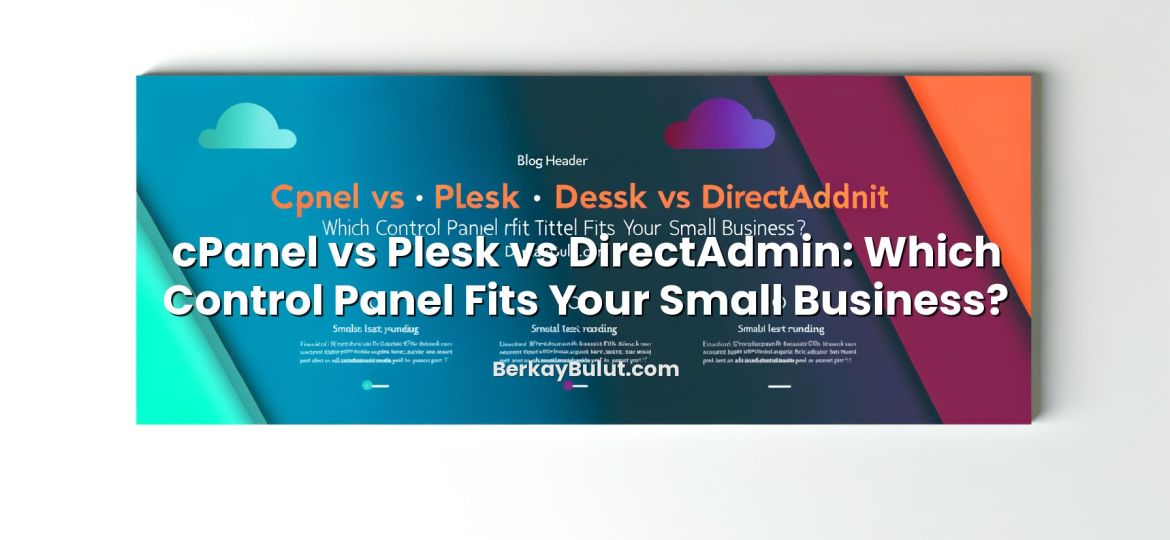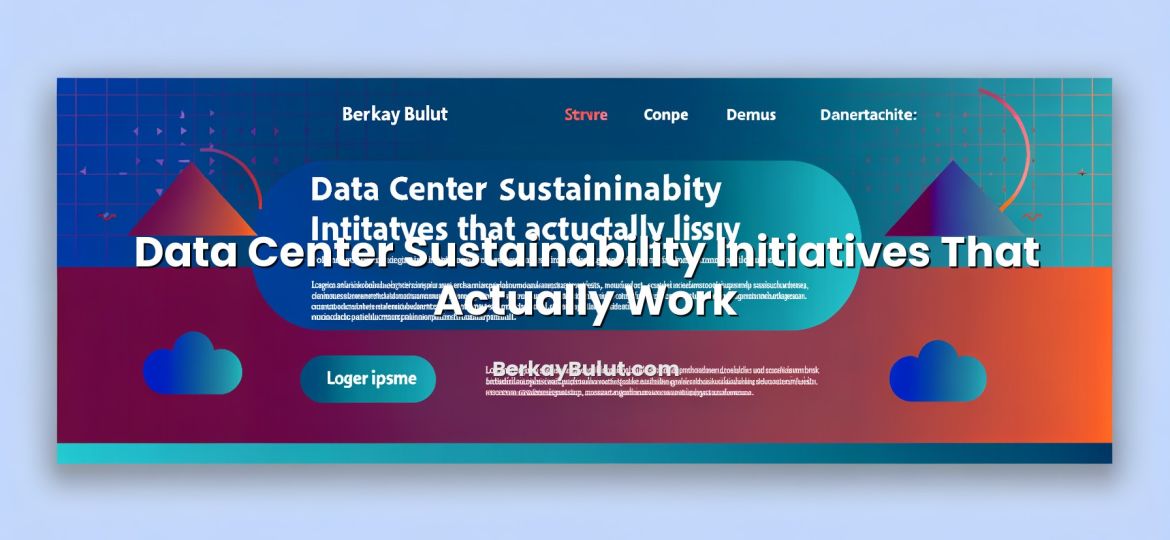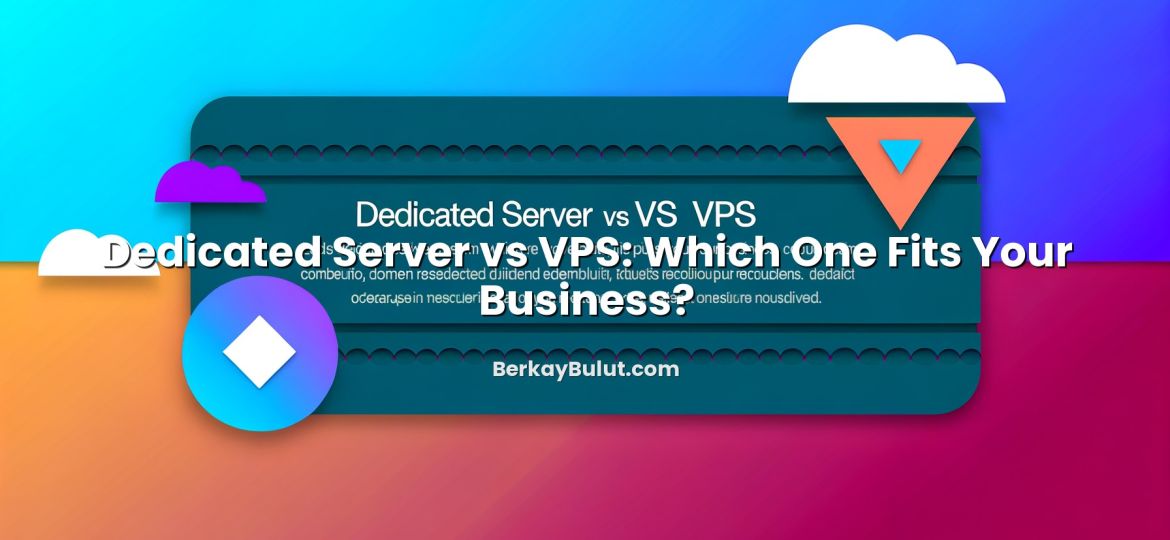Running WordPress on a VPS gives you freedom and raw power, but it also puts you fully in charge of performance. The same server can either feel lightning fast or painfully slow depending on how you configure MySQL, PHP and caching. Over the years, while planning architectures for busy blogs, news portals and ecommerce sites, I have seen that most performance issues do not come from the VPS itself, but from sub‑optimal software settings. CPU and RAM are important, of course, yet with the right tuning you can easily double or triple the capacity of the same VPS without spending more money.
In this article, I will walk through a practical, step‑by‑step approach to optimizing a VPS for WordPress. We will focus on three pillars: MySQL (or MariaDB) tuning, PHP‑FPM and Opcache configuration, and a solid caching strategy (page, object and browser cache). You can apply these tips on almost any Linux VPS, whether you manage it yourself or use a managed service from providers like DCHost. The goal is simple: lower response times, fewer timeouts and a more stable WordPress site under real traffic.
Why VPS Optimization Matters for WordPress
On shared hosting, you rarely see low‑level details such as MySQL buffer size or PHP‑FPM pool limits. On a VPS, those settings become your responsibility. WordPress is a dynamic CMS: for every page load, PHP executes code and MySQL executes queries. If these layers are not tuned well, you get:
- High CPU usage despite low traffic
- Frequent 502/504 gateway errors during peak hours
- Slow dashboard and sluggish WooCommerce checkout steps
- Random “Error establishing a database connection” messages
Conversely, a tuned VPS gives you:
- Consistent response times even when traffic grows
- Better utilization of CPU, RAM and disk I/O
- Room to scale without constantly upgrading to a larger plan
If you are unsure whether you are ready for a VPS, start with the article When Should You Upgrade from Shared Hosting to VPS?. Once you have your VPS, optimization becomes the key differentiator.
Baseline VPS and WordPress Setup Checklist
Choose Reasonable VPS Resources
Before tuning, make sure your VPS resources are realistic for your workload:
- 1–2 vCPU, 2 GB RAM: Small blogs, brochure sites, low concurrency.
- 2–4 vCPU, 4–8 GB RAM: Busy blogs, small WooCommerce stores.
- 4+ vCPU, 8+ GB RAM: Heavier ecommerce, membership sites, LMS.
Disk I/O is critical. Prefer SSD or NVMe storage over HDD. If you use a managed VPS provider such as DCHost, confirm that your plan uses SSD/NVMe and ask about typical IOPS and throughput.
Pick a Suitable Web Server Stack
Your web server (Apache, Nginx or LiteSpeed) and PHP handler (usually PHP‑FPM) set the foundation for performance. Each has pros and cons in terms of simplicity, compatibility and raw speed. If you want a deeper comparison before deciding, I recommend reading LiteSpeed vs Nginx vs Apache: Which Web Server Is Faster?.
Regardless of which one you choose, you will typically run PHP via PHP‑FPM. We will tune PHP‑FPM later, but ensure you are not using an outdated module‑based handler like mod_php on Apache, as it is less efficient for modern WordPress setups.
Keep WordPress, PHP and Extensions Updated
Always run a supported PHP version (at the time of writing, PHP 8.x is a safe baseline) and the latest stable WordPress release. Outdated PHP versions are slower, less secure and sometimes incompatible with modern plugins or caching systems. Updates matter as much as tuning, so if you are new to server administration, the article VPS Server Management Guide: SSH, Updates and Monitoring is a good starting point.
Tuning MySQL for WordPress
WordPress uses MySQL heavily: posts, pages, options, WooCommerce data, user sessions, everything goes there. Poor database settings quickly become a bottleneck.
Use InnoDB for All Tables
Modern WordPress defaults to InnoDB, which offers row‑level locking and better crash recovery than MyISAM. On an older site, you might still have legacy MyISAM tables. Convert them to InnoDB unless a plugin explicitly requires otherwise:
ALTER TABLE wp_posts ENGINE=InnoDB;
ALTER TABLE wp_postmeta ENGINE=InnoDB;
ALTER TABLE wp_options ENGINE=InnoDB;
Focus especially on wp_posts, wp_postmeta, wp_terms, wp_term_relationships and wp_options; these are queried on almost every page load.
Key MySQL Settings for a VPS
MySQL configuration typically lives in /etc/mysql/my.cnf or a file under /etc/mysql/conf.d/. Below are the most important parameters for WordPress‑heavy workloads.
1. innodb_buffer_pool_size
This determines how much RAM InnoDB can use to cache data and indexes. If it is too small, MySQL constantly hits disk; if it is too large, the OS may start swapping.
- On a dedicated DB server, set it to 50–70% of total RAM.
- On a single VPS running web + DB, start with 30–40%, then adjust.
Example values:
- 2 GB RAM VPS →
innodb_buffer_pool_size = 512M - 4 GB RAM VPS →
innodb_buffer_pool_size = 1G - 8 GB RAM VPS →
innodb_buffer_pool_size = 2G
2. max_connections
It is tempting to set max_connections very high to “avoid” connection errors, but every connection consumes memory. On a small VPS, an excessively high value can trigger out‑of‑memory kills under load.
- Small VPS (2 GB):
max_connections = 50–80 - Mid VPS (4–8 GB):
max_connections = 100–200
Combine this with proper PHP‑FPM tuning, so you do not spawn more PHP workers than your database can handle comfortably.
3. innodb_log_file_size and innodb_flush_log_at_trx_commit
innodb_log_file_size affects write performance and crash recovery. For most WordPress sites, 256M–512M is adequate. Larger WooCommerce stores or busy blogs with many writes may benefit from 512M–1G. For durability vs performance trade‑off:
innodb_flush_log_at_trx_commit = 1→ safest, slightly slower writesinnodb_flush_log_at_trx_commit = 2→ good performance, minor data loss risk in power failure
On a VPS with proper backups and UPS‑protected datacenter power (as you get with providers like DCHost), many admins choose value 2 for better performance.
4. Disable the Old Query Cache
On MySQL 5.7 and below, you may still see query_cache_size. For dynamic workloads like WordPress, this cache usually hurts performance due to invalidation overhead. Set:
query_cache_type = 0
query_cache_size = 0
On MySQL 8 and modern MariaDB, the query cache is removed or already disabled by default.
Example MySQL Config for a 4 GB VPS
As a starting point (not a universal template), a 4 GB RAM VPS might use:
[mysqld]
innodb_buffer_pool_size = 1G
innodb_log_file_size = 512M
innodb_flush_log_at_trx_commit = 2
max_connections = 150
innodb_file_per_table = 1
max_allowed_packet = 64M
After applying changes, restart MySQL and monitor memory use with tools like top or htop under normal and peak traffic.
Monitor Slow Queries and Indexes
Enable the slow query log to discover inefficient database calls:
slow_query_log = 1
slow_query_log_file = /var/log/mysql/slow.log
long_query_time = 1
Check the log for queries against large tables (often wp_postmeta or wp_options). Sometimes adding the right index or cleaning up autoloaded options can have more impact than any buffer tuning.
Optimizing PHP for WordPress
Use a Modern PHP Version
Newer PHP versions bring noticeable performance gains for WordPress. Jumping from PHP 7.4 to PHP 8.x has given many of my clients 10–20% faster response times with no configuration changes, just by upgrading and testing plugin compatibility. Always test on a staging copy first, especially with complex WooCommerce setups.
PHP‑FPM Pool Settings
PHP‑FPM handles PHP processes (workers). Misconfigured pools either spawn too few workers (causing requests to queue and time out) or too many (consuming RAM and forcing the kernel to kill processes).
In your pool file (usually /etc/php/8.x/fpm/pool.d/www.conf), focus on:
- pm: Choose
dynamicorondemand. For busy sites,dynamicoften works better. - pm.max_children: Maximum number of PHP processes.
- pm.start_servers, pm.min_spare_servers, pm.max_spare_servers: For dynamic mode.
A practical way to choose pm.max_children is to estimate memory usage per PHP process. For many WordPress sites, each worker uses 60–120 MB, depending on plugins and themes. Watch actual usage with ps aux | grep php-fpm during peak traffic.
Example for a 4 GB VPS running only one WordPress site:
pm = dynamic
pm.max_children = 20
pm.start_servers = 4
pm.min_spare_servers = 4
pm.max_spare_servers = 10
If you host multiple sites or other services on the same VPS, lower the values accordingly to avoid swapping.
PHP Opcache Settings
Opcache stores compiled PHP bytecode in memory so that PHP files are not recompiled on every request. Without Opcache, WordPress will be significantly slower. In php.ini or a dedicated Opcache config file, enable and tune it:
opcache.enable=1
opcache.enable_cli=0
opcache.memory_consumption=256
opcache.interned_strings_buffer=16
opcache.max_accelerated_files=20000
opcache.validate_timestamps=1
opcache.revalidate_freq=60
- opcache.memory_consumption: 128–256 MB is usually enough for a few sites; busier multi‑site setups may need more.
- opcache.max_accelerated_files: Increase for sites with many plugins or themes.
- validate_timestamps: Keep it enabled in development; for production, a low
revalidate_freq(30–60 seconds) balances cache freshness and performance.
Caching Strategy on a VPS
With MySQL and PHP tuned, caching is the multiplier that turns good performance into excellent performance. Think of caching in layers:
- Opcode cache: PHP Opcache, already covered.
- Page cache: Stores fully rendered HTML pages.
- Object cache: Caches database query results and objects in memory.
- Browser cache: Tells visitors’ browsers to reuse static files.
- CDN: Offloads static content to edge locations.
For a deeper dive into WordPress‑specific performance tricks, you can also check the Turkish article WordPress Hızlandırma Rehberi: Web Sitesi Performansını Artırma Yolları.
Page Caching
Page caching is the most impactful optimization for most WordPress sites. Instead of generating every page dynamically on each visit, the server returns a pre‑built HTML copy. Page cache can live at:
- Application level: WordPress caching plugins.
- Server level: Nginx/LiteSpeed/Apache rules caching responses before WordPress is even invoked.
On a VPS, server‑level caching is extremely powerful when properly configured (for example, Nginx fastcgi_cache or LiteSpeed’s built‑in cache). Even if you rely primarily on server‑side cache, you may still use a lightweight plugin to handle cache purging and edge cases such as logged‑in users or WooCommerce carts.
Object Caching with Redis or Memcached
Object caching stores the results of expensive database queries in RAM. WordPress supports both Redis and Memcached through plugins. On a VPS, Redis is often preferred for its persistence options and richer data structures, but both can work well.
- Redis pros: Persistent option, better tooling, very common in modern stacks.
- Memcached pros: Simple, very fast, good for ephemeral caches.
For busy WooCommerce stores or membership sites, enabling a persistent object cache often reduces database load by 30–50% in real‑world scenarios. Just remember that object cache is not a substitute for proper database indexing; they complement each other.
Browser Caching and Compression
Browser caching tells visitors’ browsers to reuse static assets instead of re‑downloading them every time. Configure your web server to set Cache-Control and Expires headers for images, CSS, JS and fonts. At the same time, enable Gzip or Brotli compression to reduce transfer size. These are typically configured at the web server level (Apache, Nginx, LiteSpeed) or via your control panel.
CDN Integration
Even with a tuned VPS, visitors far from your datacenter will have higher latency. A CDN (Content Delivery Network) caches static assets in edge locations close to your users, reducing latency and offloading bandwidth from your VPS. If you are new to CDNs or want a clear explanation, read What Is a CDN and How Does It Work?.
CDN does not replace your page or object cache; it adds another powerful layer on top, especially useful for global audiences.
Monitoring, Testing and Maintenance
Watch CPU, RAM and I/O in Real Time
After each major tuning change, monitor resource usage. Basic tools such as top, htop, vmstat and iotop quickly reveal whether you are CPU‑bound, RAM‑bound or I/O‑bound. Combine them with mysqladmin status or SHOW GLOBAL STATUS to see connection counts, query throughput and slow queries.
Load Testing and Synthetic Benchmarks
Do not wait for real users to stress‑test your VPS. Use load‑testing tools to simulate concurrent visitors and see where bottlenecks appear. After each tuning iteration, test again. Also run front‑end performance tests (PageSpeed Insights, Lighthouse, etc.) to check TTFB, render‑blocking assets and caching headers. Backend tuning alone cannot fix a bloated theme or 20 heavy analytics scripts.
Security and Backups
Performance is useless without stability and security. A hacked or frequently crashing VPS will be slow no matter how well you tune MySQL or PHP. Make sure you follow a solid hardening and backup strategy. The articles How to Secure Your VPS Server: A Practical Step-by-Step Guide for Beginners and Sunucu yedekleme stratejileri: İşte ipuçları provide practical checklists you can apply directly on your VPS.
Document Your Baseline and Changes
Each VPS and workload is unique. Document your original configuration (MySQL, PHP, web server), then note every change you make, along with its impact. This habit saves time when you later upgrade your VPS, migrate to new hardware or replicate the setup across multiple servers. For readers comfortable in Turkish, the article WordPress Siteleri İçin VPS Optimizasyonu: MySQL, PHP ve Önbellek also walks through similar concepts from a different angle.
Putting It All Together on Your VPS
Optimizing a VPS for WordPress is not about a single “magic” setting. It is the combined effect of many small, well‑thought‑out adjustments: giving MySQL enough memory without starving the OS, capping PHP‑FPM workers so they never overwhelm the database, enabling Opcache so PHP is not doing unnecessary work, and layering page, object and browser cache to reduce the number of dynamic requests hitting your stack. When you bring these pieces together, the same hardware can comfortably handle several times more traffic.
If you manage your own VPS, take it step by step: back up your configs, change one thing at a time, test, and monitor. When you reach a stable, fast baseline, document it for future projects. If you prefer to focus on your business rather than low‑level tuning, a managed VPS platform from providers such as DCHost can handle much of this work for you, while still giving you the flexibility and performance benefits of a dedicated environment. Either way, investing a few hours into proper MySQL, PHP and caching settings will pay you back every day in speed, stability and happier users.