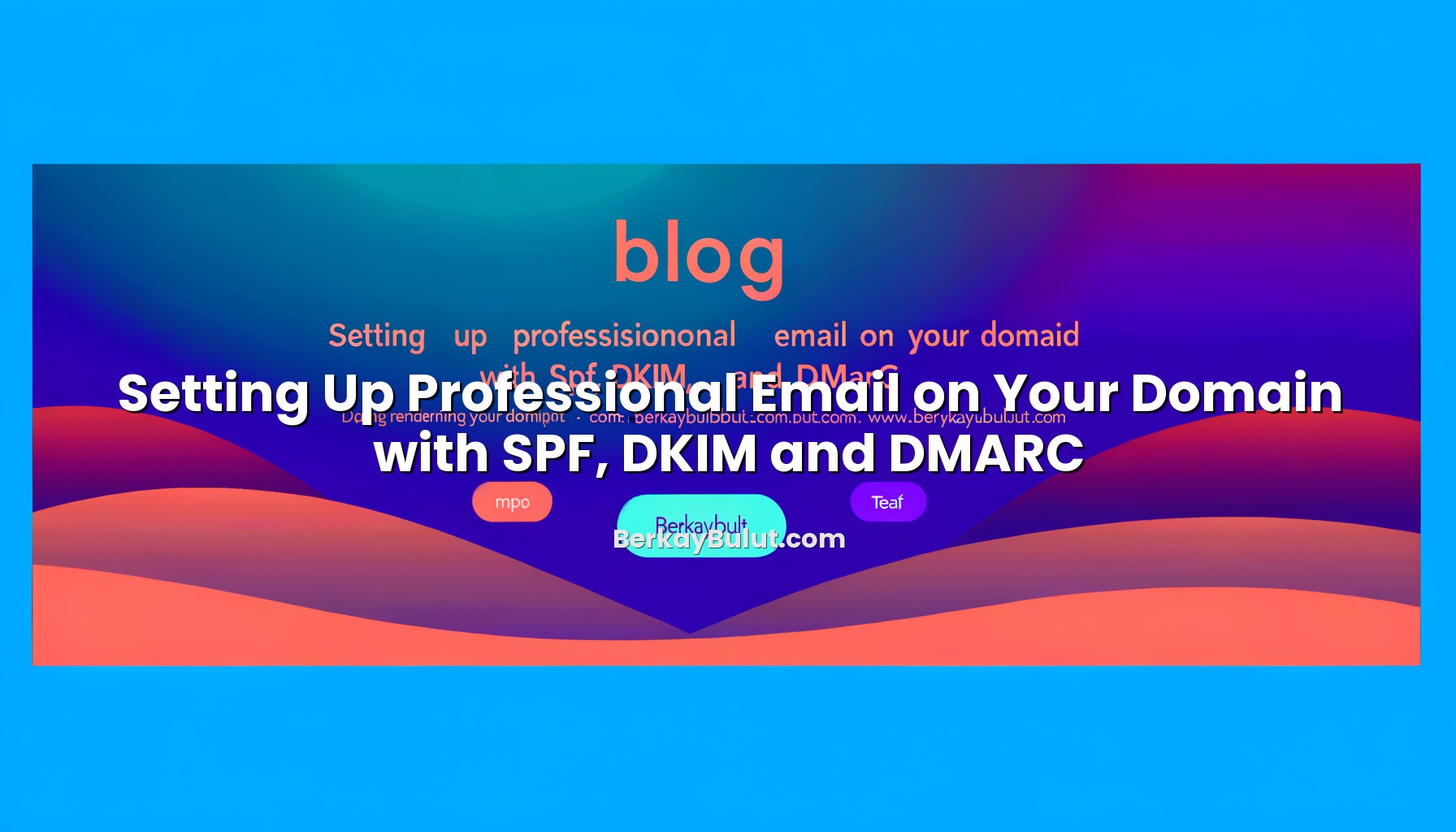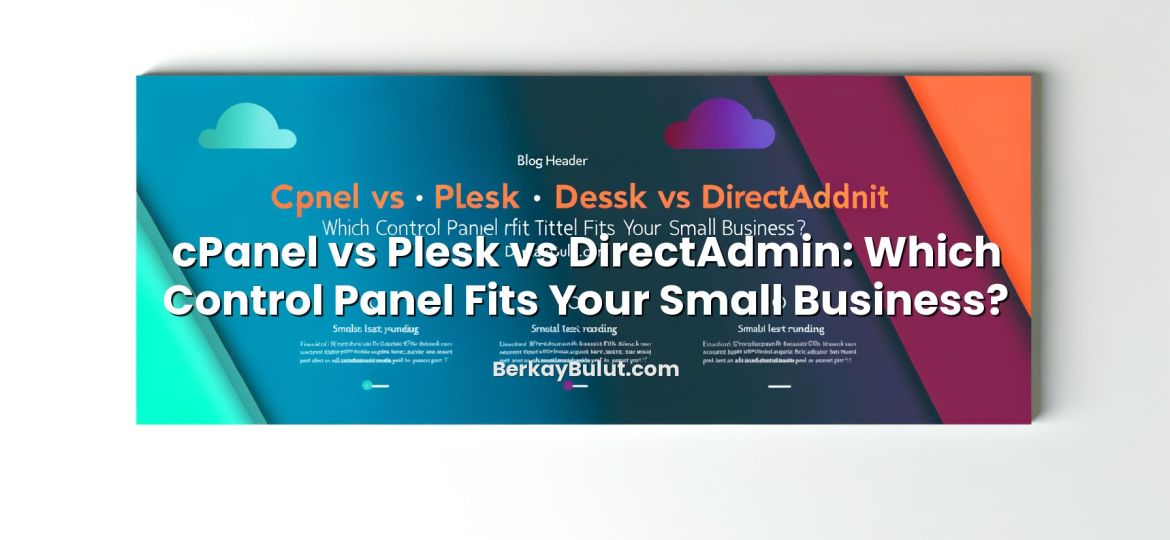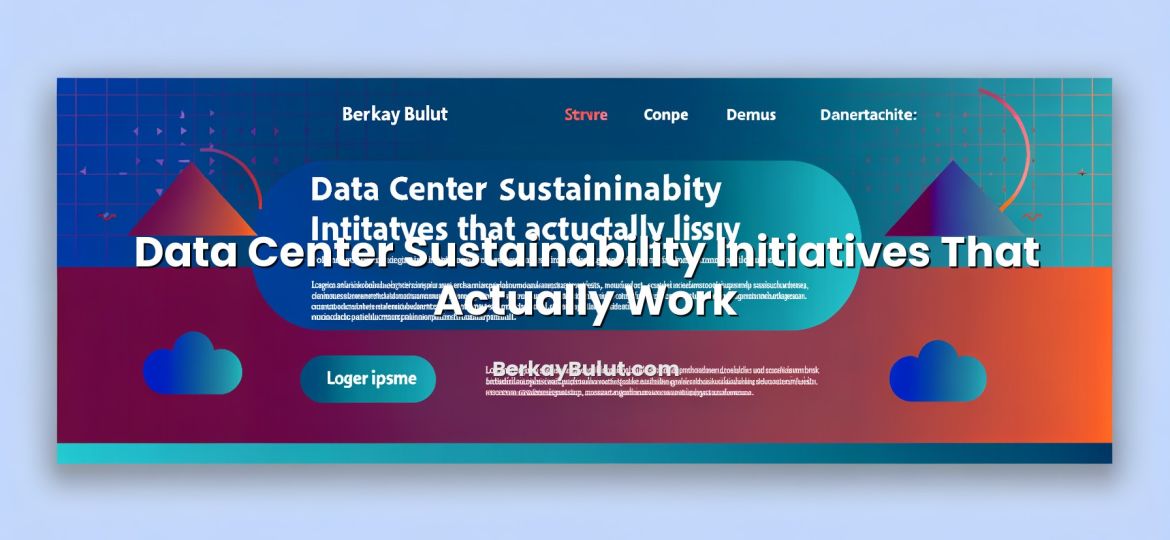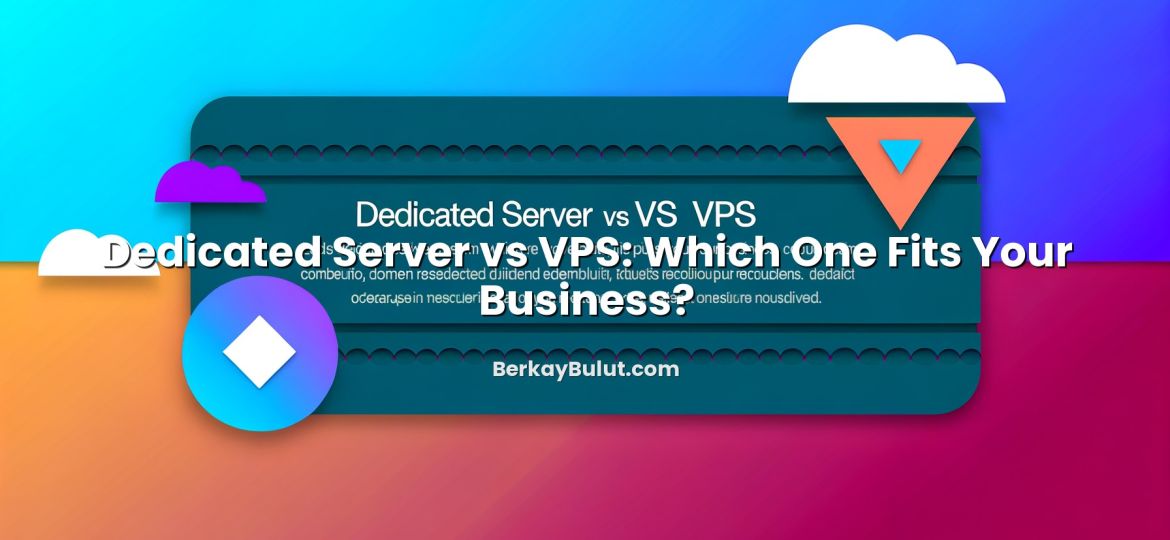If you use your own domain for email, you have probably noticed a frustrating pattern: messages randomly landing in spam, customers saying they never received your proposals, or test emails behaving differently across providers. In almost every audit I run for small businesses and startups, the root cause is the same: SPF, DKIM and DMARC are missing or misconfigured. These three DNS-based mechanisms tell other mail servers, “Yes, this message really came from us, and here is how you should treat fakes.” Without them, your carefully crafted emails look suspicious to receiving systems and are much easier to spoof by attackers. In this guide, we will focus on the practical basics: what SPF, DKIM and DMARC are, how they fit into your DNS and hosting setup, and how to configure them step by step. You do not need to be a mail guru; if you can edit DNS records for your domain, you can set this up properly.
Why SPF, DKIM and DMARC Matter for Professional Email
Modern email providers use dozens of signals to decide whether to accept a message, flag it as spam, or block it outright. Reputation, content, user behavior and sending history all matter. But at the core of this decision are three authentication pillars:
- SPF (Sender Policy Framework) – declares which servers are allowed to send email for your domain.
- DKIM (DomainKeys Identified Mail) – adds a cryptographic signature to each message so the receiver can verify it was not altered and was authorized by your domain.
- DMARC (Domain-based Message Authentication, Reporting & Conformance) – defines what receivers should do when SPF/DKIM fail and sends you reports about abuse attempts.
Without these, anyone can send messages pretending to be from your domain, and many legitimate emails will be treated with suspicion. With them, you gain better deliverability, better security and better visibility into who is trying to misuse your brand.
If you need a broader, step-by-step overview that also covers MX records and mailbox setup, you can also read how to set up professional email on your domain with MX, SPF, DKIM and DMARC after this article.
How Email Authentication Fits Into DNS and Your Hosting
SPF, DKIM and DMARC all live in DNS TXT records for your domain. That means you usually configure them in the same place you manage your A, CNAME and MX records.
If DNS still feels a bit mysterious, I strongly recommend first reviewing what DNS records such as A, CNAME, MX, TXT and SPF actually do. Understanding that foundation will make the rest of this article much easier.
In practice, your setup will typically look like this:
- Your domain is registered with a registrar.
- Your DNS is either managed at the registrar or at your hosting provider (for example on a VPS or hosting panel).
- Your email is handled by a mail service (this could be your own mail server hosted on a VPS at DCHost, or a third-party email provider).
The mail service will tell you which SPF and DKIM records to add. You then publish them in DNS. Finally, you create a DMARC policy that references your domain and (optionally) an address where you want to receive reports.
For a deeper look at DNS management itself, including practical examples of editing TXT records, you can also check DNS records explained: how to manage A, CNAME, MX, TXT and more.
SPF: Declaring Who Can Send Email for Your Domain
What SPF Actually Does
SPF (Sender Policy Framework) lets you publish a list of IP addresses and servers that are allowed to send email using your domain in the envelope sender (the technical “MAIL FROM” address). When a mail server receives a message, it looks up the SPF record of the domain and checks whether the sending IP is listed.
If the IP is allowed, SPF passes. If it is not, SPF either fails or returns a neutral/soft result depending on how you configure it. DMARC can then use that result to decide how strictly to treat those messages.
Basic SPF Record Structure
An SPF record is a TXT record, usually on the root of your domain, such as:
v=spf1 a mx include:mailservice.example ~all
Broken down:
- v=spf1 – version identifier, must come first.
- a – allow the IP address of the A record for the domain.
- mx – allow the IP of the MX servers for the domain.
- include:mailservice.example – allow whatever SPF entries that third-party provider publishes.
- ~all – mark everything else as a soft fail (not strictly authorized).
If you host your own mail server on a VPS at DCHost, your SPF record might be even simpler, directly allowing the IP of that server with the ip4: or ip6: mechanism.
Creating an SPF Record for a Typical Setup
Assume this scenario:
- You send email from your web server (for example contact forms) at
203.0.113.10. - You also use a third-party transactional email service.
- You do not send mail from anywhere else.
A good SPF record could be:
v=spf1 ip4:203.0.113.10 include:transactional.example -all
Here, -all means a hard fail: any other IP is explicitly unauthorized. This is stricter and works best once you are sure your SPF list is complete.
Common SPF Mistakes to Avoid
- Multiple SPF records: You must have one SPF record per domain. Combine rules into a single TXT record.
- Too many DNS lookups: SPF limits you to 10 DNS-based mechanisms (
include,a,mx, etc.). Exceeding this makes your SPF record invalid in practice. - Using
+all: This basically says “allow everyone” and defeats the purpose of SPF. - Forgetting subdomains: If you send from addresses like
noreply@mail.example.com, consider whether they need their own SPF or a subdomain policy.
DKIM: Signing Your Emails with a Cryptographic Seal
How DKIM Works in Practice
DKIM (DomainKeys Identified Mail) adds a digital signature to the header of each email. That signature is generated using a private key kept on your sending server or provider. The corresponding public key is published as a DNS TXT record.
When a receiving server gets your message, it:
- Extracts the DKIM signature from the email header.
- Looks up the DKIM public key in your DNS (using the selector defined in the header).
- Verifies that the message headers and body match the signature.
If the verification passes, the receiver knows the message has not been tampered with and really comes from an authorized sender for that domain.
DKIM Record Structure
A typical DKIM record is a TXT record at a hostname like:
selector1._domainkey.example.com
The value might look like:
v=DKIM1; k=rsa; p=MIIBIjANBgkqhkiG9w0B...
Key parts are:
- v=DKIM1 – version.
- k=rsa – key type (normally RSA).
- p=… – the base64-encoded public key.
You usually never type this manually; your mail system generates the keys and tells you exactly what to publish.
Setting Up DKIM with Common Deployment Patterns
While each provider’s panel looks different, the process is similar:
- Enable DKIM in your mail service or on your own mail server.
- Generate keys (selector + public/private key pair).
- Publish the public key as a TXT record in your DNS.
- Send a test email and inspect the headers to confirm
DKIM-Signatureis present and passes on major providers.
If you self-host your mail on a VPS or dedicated server, ensure the underlying system is hardened, ports are protected and software is kept up to date. For a broader view of server hardening practices, have a look at this practical guide on securing your VPS server. The same principles apply to servers that handle email.
DMARC: Defining Policy and Getting Insight
What DMARC Adds on Top of SPF and DKIM
DMARC (Domain-based Message Authentication, Reporting & Conformance) is the policy layer that sits on top of SPF and DKIM. It answers three questions:
- Should messages that fail SPF and DKIM be allowed, quarantined or rejected?
- Which domain should appear in the From: header (alignment)?
- Where should receivers send reports about authentication results?
DMARC helps protect your brand from spoofing and gives you visibility into who is sending email on your behalf—both legitimate systems and attackers.
Basic DMARC Record Structure
DMARC is also a TXT record, but it lives at:
_dmarc.example.com
A simple and safe starting point is:
v=DMARC1; p=none; rua=mailto:dmarc-reports@example.com; fo=1
Meaning:
- v=DMARC1 – version.
- p=none – do not enforce yet, just monitor.
- rua=mailto:… – where to send aggregate reports.
- fo=1 – request failure reports when either SPF or DKIM fails.
DMARC Policies: none, quarantine, reject
The p= tag defines enforcement level:
- p=none: monitoring mode only. No messages are blocked just because of DMARC; you only receive reports.
- p=quarantine: receivers are asked to put failing messages into spam/junk folders.
- p=reject: receivers are asked to reject failing messages outright.
A realistic rollout strategy:
- Start with p=none while you fix SPF/DKIM issues based on reports.
- Move to p=quarantine once most legitimate sources pass.
- Finally move to p=reject to fully protect your brand.
A Practical DMARC Policy Example
Once your authentication is stable, a strong but realistic DMARC record might look like:
v=DMARC1; p=reject; rua=mailto:dmarc-reports@example.com; ruf=mailto:dmarc-failures@example.com; pct=100; adkim=s; aspf=s
Key additions:
- ruf= – address for forensic (per-message) failure reports (not all providers send these).
- pct=100 – apply policy to 100% of messages.
- adkim=s and aspf=s – strict alignment, meaning the domain used in DKIM/SPF must exactly match the domain in the From: header.
Putting It All Together: A Step-by-Step Walkthrough
Let’s walk through a realistic sequence for setting up professional email on your domain using SPF, DKIM and DMARC.
- List all email sources
Identify every system that sends email with your domain in the From: address: your main mailbox provider, transactional email service, marketing platform, CMS or e‑commerce site, and any self-hosted applications. - Check current DNS records
Look for existing SPF, DKIM and DMARC records. If SPF already exists, plan to update it instead of creating a second one. If you are unsure how to interpret existing records, you can compare them with the examples in your DNS management panel and resources like the A-to-Z DNS records management guide. - Configure SPF
For each email source, add the appropriate mechanism to a single SPF record. This often means addingip4:/ip6:entries for your own servers andinclude:entries for third-party senders. Start with~all(soft fail) until you’re confident. - Enable DKIM
In each mail system, enable DKIM signing and publish the TXT records they provide. If you use multiple services, you’ll end up with multiple selectors (for examplem1._domainkey,s1._domainkey), which is perfectly fine. - Add a DMARC record in monitoring mode
Create_dmarc.example.comwithp=noneand a validruaaddress. Wait a few days and review the reports to see which IPs and domains are sending on behalf of your domain and whether they pass SPF and DKIM. - Fix misaligned or failing sources
If you see legitimate traffic failing SPF or DKIM, adjust your SPF record, enable DKIM where missing, or correct the From: domain so it aligns properly. - Gradually enforce your policy
When you are confident everything legitimate passes, move top=quarantine, then later top=rejectif appropriate.
If you are still deciding where to host the underlying mail and web stack, choosing a stable VPS or cloud server from a provider such as DCHost will give you the flexibility to run your own mail services, web apps and DNS under one roof. For help comparing hosting architectures in general, you can refer to this guide on choosing between VPS, cloud server and dedicated server architectures.
Monitoring, Troubleshooting and Operational Tips
Once SPF, DKIM and DMARC are live, treat them as part of your operational monitoring, not a one-time setup.
Reading DMARC Reports
DMARC aggregate reports (XML files) can look intimidating, but they are incredibly valuable. They tell you:
- Which IP addresses are sending mail for your domain.
- How many messages are passing or failing SPF and DKIM.
- Which From: domains and subdomains are being used.
You can either parse these manually or feed them into a DMARC reporting tool. The key is to look for unexpected sources or sudden spikes in failing messages, which usually indicate misuse or misconfiguration.
Typical Problems and Fixes
- Legitimate emails going to spam after enabling DMARC
This usually means that either SPF or DKIM is failing or not aligned. Check that your SPF record includes all senders and that DKIM is enabled for all systems using your domain in the From: header. - Forwarded emails failing SPF
Forwarding often breaks SPF because the intermediate server’s IP is not in your SPF record. DKIM usually survives forwarding, which is one reason DMARC accepts a pass from either SPF or DKIM. - Too many SPF lookups
Simplify overly complex SPF records by reducing unnecessaryinclude:statements and relying more on the mail provider’s recommended mechanism.
Integrating with Your Overall Security Posture
Email authentication is one layer of your security stack. Combining it with proper TLS/SSL (for web and mail), hardened servers and zero trust principles in your infrastructure creates a much stronger posture against phishing and account takeover. If you are planning broader improvements, you may also want to read the comparison between Let’s Encrypt and paid SSL certificates to ensure the rest of your stack is using modern encryption correctly.
Conclusion: Make Your Domain Trustworthy in Inboxes
Professional email is not just about having yourname@yourdomain.com. It is about ensuring that when you send invoices, proposals or login links, they reliably reach the inbox and cannot be easily forged by attackers. SPF, DKIM and DMARC are the technical foundations that make this possible.
When I review customer infrastructures, the organizations that take these records seriously almost always have fewer deliverability issues and far less brand abuse. The good news is that you do not need a huge budget or a complex mail cluster to get this right. With a stable hosting environment (for example a well-managed VPS at DCHost or a similar provider), basic DNS access and a bit of patience, you can deploy robust email authentication in an afternoon.
From here, your next steps are simple: map your senders, publish a clean SPF record, enable DKIM everywhere, and start DMARC in monitoring mode. Once you have real-world data from DMARC reports, tighten your policy and keep an eye on changes whenever you add new tools or services that send email. Investing this time once will pay back every day in more reliable communication and a stronger, more trustworthy online identity for your domain.