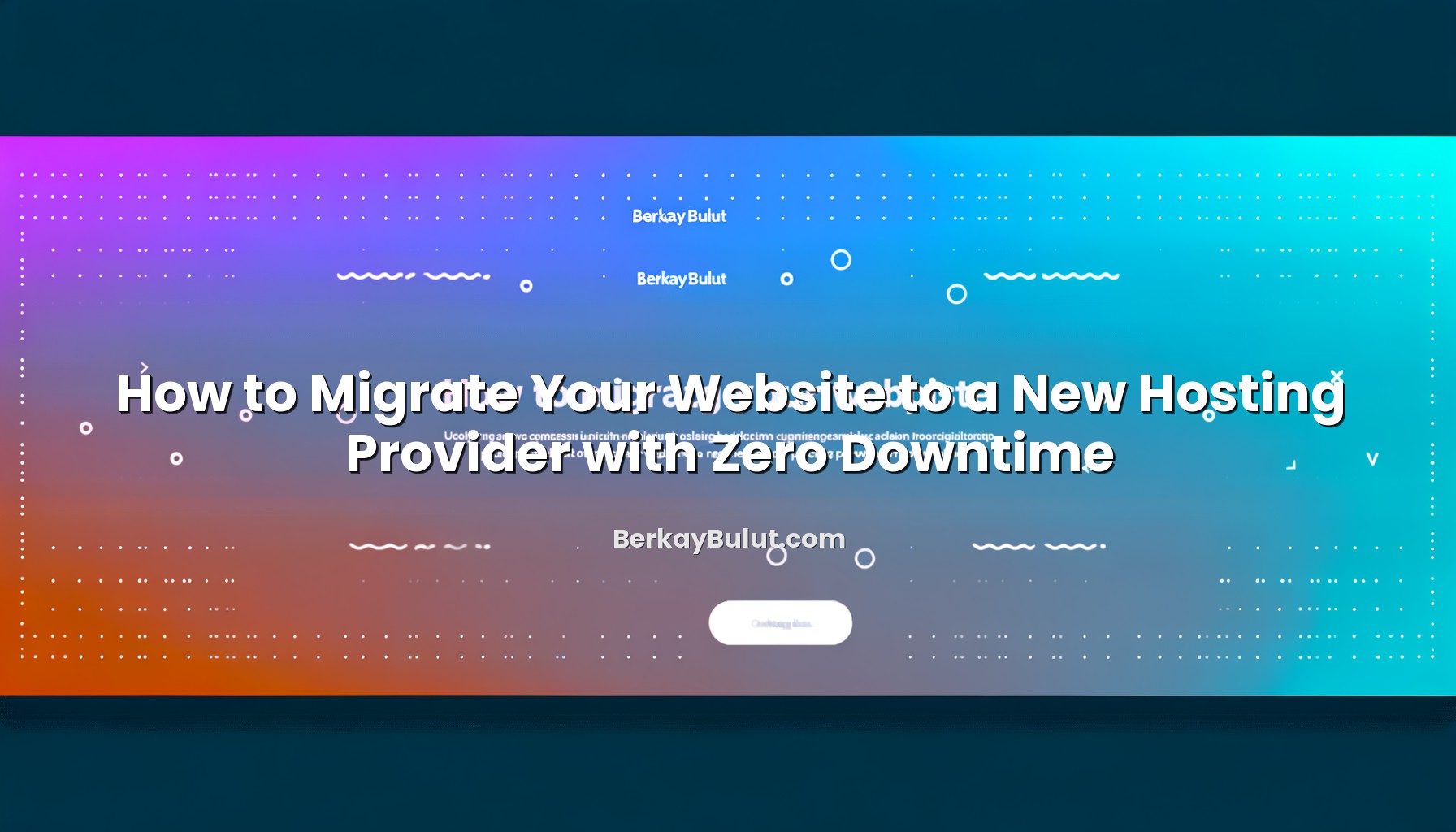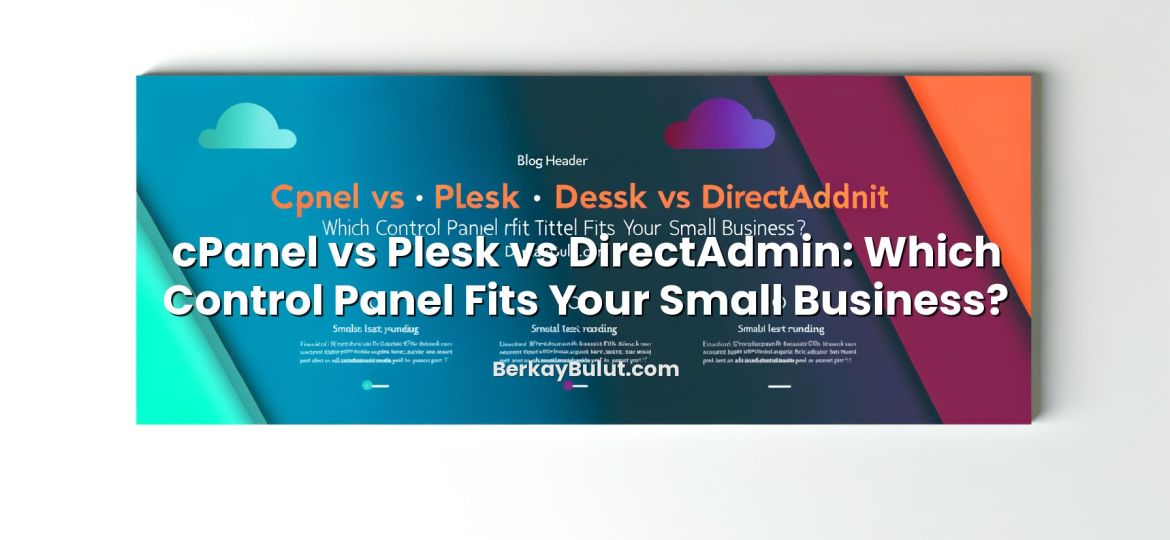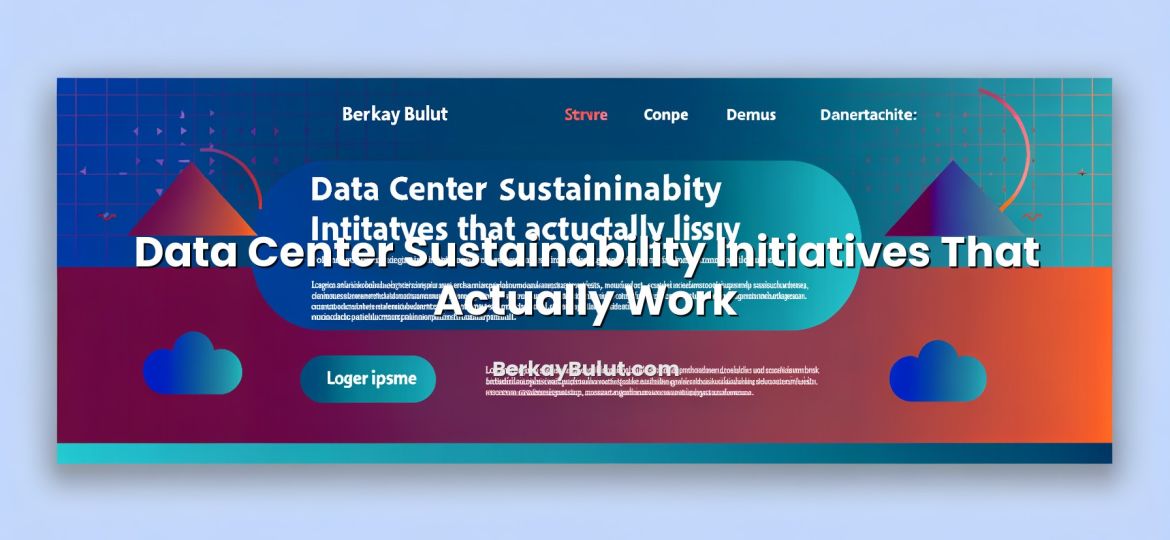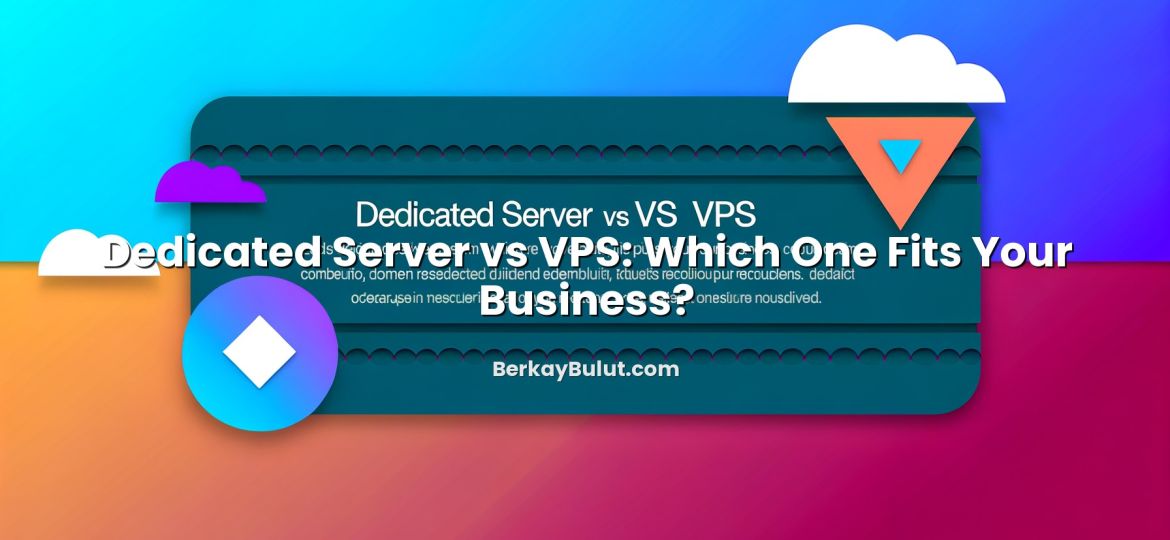Moving a live website to a new hosting provider sounds risky, especially if your traffic, leads or sales depend on that site being available every second. The good news is that with proper planning, you can migrate your website with zero noticeable downtime for visitors. In practice, this means users continue to browse, search engines keep indexing, and your team can switch infrastructure in the background without disruption. In this guide, I will walk through the same structured approach we use in real-world migrations: capacity analysis, backup strategy, DNS planning, and step-by-step cutover. You will learn how to prepare your new server, move files and databases safely, test using your local hosts file, switch DNS records correctly, and verify everything after the move. Whether you are upgrading to a more powerful plan at a provider like DCHost or moving away from an underperforming host, this process will help you avoid common pitfalls and keep your users online the entire time.
Why Zero-Downtime Website Migration Matters
Every minute of downtime has a cost: lost visitors, lost conversions, and often damaged trust. Even if your site is “just a blog”, regular readers quickly notice when pages time out or show errors. For e‑commerce or SaaS projects, an unplanned 30‑minute outage during a campaign can be more expensive than a full year of hosting.
Zero-downtime migration is not magic. It comes from careful sequencing of steps:
- Preparing the new environment in parallel with the old one
- Copying data in a way that can be repeated and verified
- Using DNS correctly so users are routed seamlessly
- Designing a rollback plan in case something goes wrong
If you are not yet comfortable with DNS concepts like A, CNAME or MX records, I strongly recommend reading this detailed guide on how to manage A, CNAME, MX, TXT and other DNS records before you start. A clean DNS strategy is the backbone of a smooth migration.
Step 1: Plan Your Migration Strategy
Clarify why you are moving
Start by writing down the reasons for the migration. Common ones include:
- Slow page loads or unstable uptime on your current host
- Limited resources (CPU, RAM, storage) during traffic peaks
- Better security features or support at the new provider
- Need for more flexible VPS or cloud infrastructure
This helps you choose the right plan at the new provider so you do not repeat old problems. If you need a reminder of what to look for in hosting hardware, network and support, you can review this article on what to pay attention to when choosing hosting.
Match resources on the new host
Check your current environment:
- PHP version, web server (Apache, Nginx, LiteSpeed, etc.)
- Database type and version (MySQL, MariaDB, PostgreSQL)
- Disk usage and monthly bandwidth
- Special modules or extensions (ImageMagick, ionCube, etc.)
Your new host (for example, a VPS or managed plan at DCHost) should match or exceed these specs. Mismatched PHP or database versions are a common source of subtle bugs after migration.
Lower DNS TTL in advance
DNS TTL (Time To Live) defines how long resolvers cache your DNS responses. If your A record currently has a TTL of 86400 seconds (24 hours), some users may continue hitting your old server long after you change it. To enable zero-downtime migration, lower the TTL a few days before the move:
- Log in to your DNS management panel (this may be at your registrar or hosting provider).
- Find the A record for your domain (e.g.,
example.comandwww.example.com). - Set the TTL to 300 or 600 seconds (5–10 minutes).
After the migration is complete and stable, you can increase the TTL again for better caching performance.
Step 2: Prepare the New Hosting Environment
Create and configure your new account
Once you have chosen your new host, create the account and server instance. With providers like DCHost, this typically means:
- Creating the hosting or VPS plan
- Setting your main domain in the control panel
- Creating FTP/SFTP accounts and database users
Make sure the new server is running the correct PHP version, memory limits, and upload limits for your application. For WordPress sites, for example, I often set memory_limit to at least 256M and verify that max_execution_time is not too low for plugin operations.
Replicate the software stack
Your goal is to make the new hosting environment behave as close as possible to the old one. This includes:
- Installing the same web server type (or configuring vhosts/virtual hosts similarly)
- Setting up SSL certificates or preparing to migrate them
- Creating the same database names, users and privileges
- Configuring email accounts if they are hosted on the same server
If you are planning to switch from HTTP to HTTPS during the migration, follow a dedicated SSL migration checklist. The guide on migrating from HTTP to HTTPS without losing SEO fits perfectly into this phase of the project.
Plan your backup and restore workflow
Before touching any live data, design your backup workflow. You should have at least:
- A full backup of your website files (public_html or web root)
- A full backup of all relevant databases
- Optional: separate backups of configuration files like
.htaccessor Nginx configs
Automated backup strategies are covered in detail in this guide to server backup strategies, but for a migration you should at least keep multiple copies (local and remote) until the move is confirmed successful.
Step 3: Copy Files and Databases Safely
Full file backup from the old host
Use one of these methods to copy your files from the old hosting provider:
- Control panel backup: Many panels (cPanel, Plesk, DirectAdmin, etc.) support full archive backups.
- SFTP/FTP: Connect via SFTP and download the entire web root directory.
- SSH and rsync: For VPS or root access,
rsyncis ideal for efficient and repeatable transfers.
Maintain the original directory structure. Pay special attention to uploaded media folders such as wp-content/uploads for WordPress or storage folders in Laravel and similar frameworks.
Export your databases
Your database holds critical dynamic content: posts, products, users, orders. To migrate it:
- Use tools like phpMyAdmin, Adminer or CLI tools (e.g.
mysqldump) to export each database. - Ensure you include DROP/CREATE TABLE statements so the structure is recreated accurately.
- Check the character set (UTF‑8 vs Latin1) to avoid encoding issues later.
On the new server, create databases with the same name and users, then import the SQL dumps. If you change database names or users, remember to update your application configuration (for example, wp-config.php in WordPress or .env for Laravel).
Handle dynamic content during migration
For static sites, a single backup and restore is usually enough. For dynamic sites (e‑commerce, forums, membership platforms), consider:
- Scheduling the final database sync during a low-traffic period
- Temporarily disabling new registrations or orders for a few minutes during the final cutover window
- Notifying admins about a short write-freeze period, while the site still remains readable
With careful timing, users will still see the site, but you avoid conflicts where some data is written to the old server while others are already on the new one.
Step 4: Test the New Server Before Going Live
Use a temporary domain or subdomain
Many hosting providers, including DCHost, allow you to access your site on a temporary URL or subdomain before DNS changes. You can use something like staging.example.com or a provider-specific preview URL to verify:
- Homepage and key landing pages load correctly
- Contact forms, login forms, and checkout flows work
- File uploads and image processing behave as expected
Remember to disable search engine indexing on any staging subdomain via robots.txt or meta tags to avoid duplicate content issues.
Test using your local hosts file
If you prefer to test the live domain on the new server without changing global DNS, you can edit the hosts file on your local computer. The basic steps are:
- Find the IP address of your new hosting server.
- Edit your system’s hosts file (requires admin privileges).
- Add a line mapping the domain to the new IP, for example:
203.0.113.10 example.com www.example.com - Save and flush DNS cache on your machine if necessary.
Now, only your computer will resolve example.com to the new server while the rest of the world still sees the old one. This is one of the most powerful techniques for zero-downtime migration testing.
Check performance and security
While you are still in the testing phase, run some basic checks:
- Page load speed with tools like browser dev tools or synthetic tests
- Error logs on the new server (PHP errors, web server logs)
- SSL configuration and redirects (HTTP to HTTPS, non‑www to www or vice versa)
If you are using a VPS or dedicated server, apply the best practices from this step-by-step guide to securing a VPS server before you expose it to full production traffic. Hardening security early prevents unpleasant surprises later.
Step 5: Switch DNS with Minimal or Zero Downtime
Final content sync
Right before changing DNS, perform a final synchronization:
- Repeat the
rsyncor file copy for any recently changed files. - Put your application into a short write-freeze (disable new orders or content changes for a few minutes).
- Export the database again and import it to the new server, overwriting the previous staging database.
This ensures the new server has the latest content and user data at the exact moment you switch traffic.
Update DNS records
Now update the DNS records to point to your new hosting provider:
- Change the A record for
example.comandwww.example.comto the new server IP. - If you are using subdomains (e.g.,
app.example.com), update their records as well. - Keep the previously lowered TTL (300–600 seconds) during and shortly after the cutover.
Because you lowered TTL earlier, most users will start hitting the new server within a few minutes. Some resolvers may still cache older records, so keep the old server running and serving the same content for at least 24–48 hours as a safety net.
Monitor logs and analytics during propagation
After the DNS change, monitor:
- Web server access logs on both old and new servers
- Error logs for application or PHP issues
- Real‑time analytics tools (to confirm traffic shifting to the new IP)
You should see the majority of traffic move to the new server quite quickly. If you spot critical issues, you can temporarily revert the DNS records to the old IP while you fix the problem, thanks to the low TTL values.
Step 6: Post-Migration Checks and Cleanup
Verify SEO and redirects
Search engine visibility is a major concern during hosting migrations. Make sure that:
- All critical URLs (homepage, category pages, product pages) return HTTP 200
- Old URLs still redirect correctly (301 redirects where needed)
- HTTP to HTTPS and non‑www/www redirects are correctly configured
If you are performing an HTTPS migration at the same time, cross‑check your work with the HTTPS migration checklist for SEO‑safe SSL moves. Small mistakes in redirect chains can quietly damage rankings over months.
Check email and third‑party integrations
Hosting migrations sometimes break email delivery or third‑party services because of DNS or IP changes. Validate:
- MX records still point to the correct mail servers
- Contact and order confirmation emails are sent and received
- External services (payment gateways, CRMs, marketing tools) can still reach your site’s callbacks or webhooks
These often rely on DNS records like MX, TXT and SPF. If you need a refresher, review this explanation of DNS records including MX, TXT and SPF.
Keep a rollback window
Even if everything looks fine, keep the old hosting account active for a short period (usually a few days to a week). Do not delete backups or close the old account immediately. A sensible rollback plan includes:
- Documented steps to switch DNS back to the old IP if a major issue appears
- Stored database exports on both sides
- Clear communication with your team about who can trigger a rollback and when
Once you are confident the new environment is stable, you can safely cancel the old hosting service and adjust your backup strategy to match the new provider.
Conclusion: Make Hosting Migrations Boring in the Best Way
A smooth, zero‑downtime migration is not about heroics; it is about making the process boring and predictable. By planning early, lowering DNS TTL, preparing a mirror of your environment on the new host, and testing via a staging URL or hosts file, you remove most of the risk long before you touch live traffic. For dynamic sites, careful handling of final database syncs and short write‑freeze windows keeps data consistent without your visitors ever seeing a maintenance page.
If your current hosting no longer meets your needs, do not postpone the move out of fear of downtime. With a structured approach and a reliable provider such as DCHost, you can treat migrations as routine operations rather than emergencies. For deeper background on hosting choices, check out what web hosting is and how it works and other hosting articles on berkaybulut.com. Then, use this guide as your checklist, and your next migration will feel like a controlled architecture upgrade instead of a risky leap.