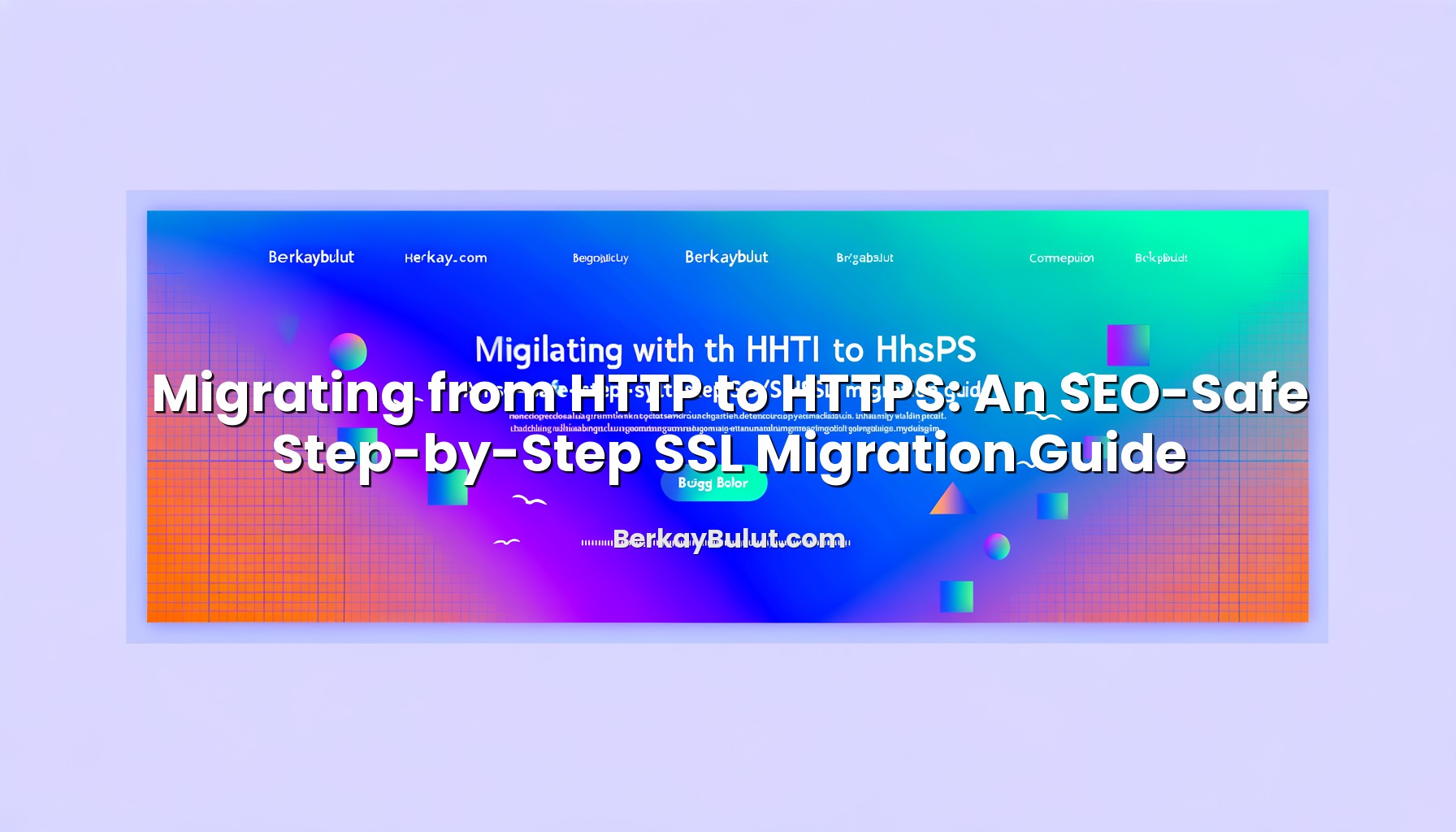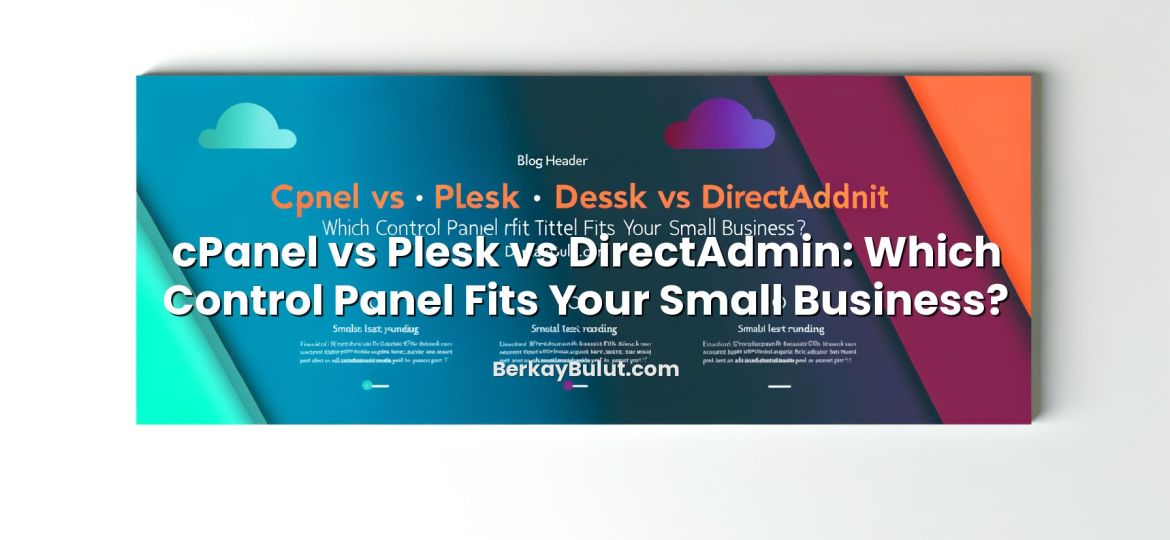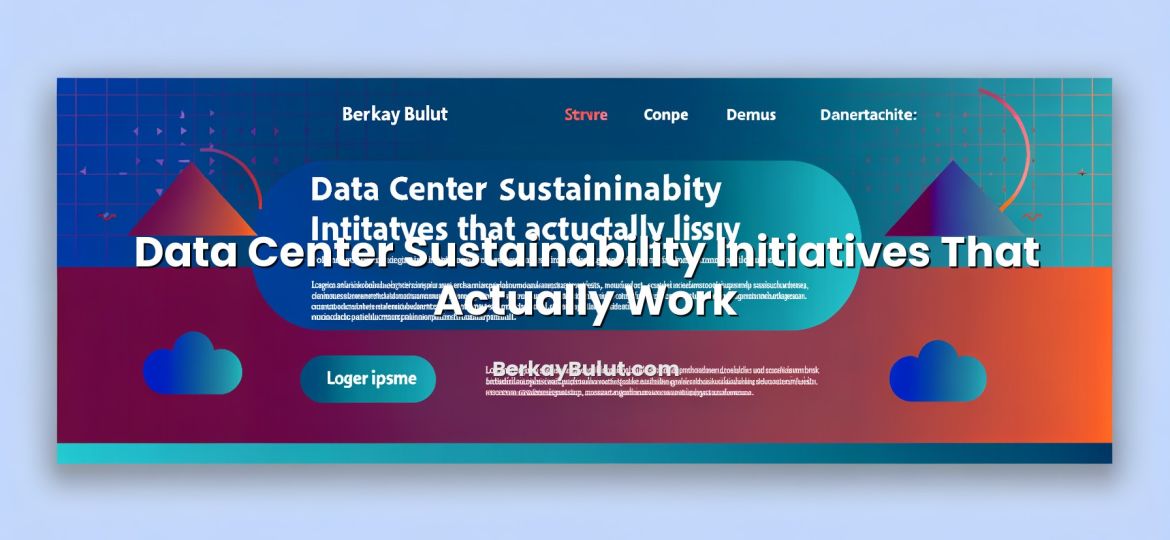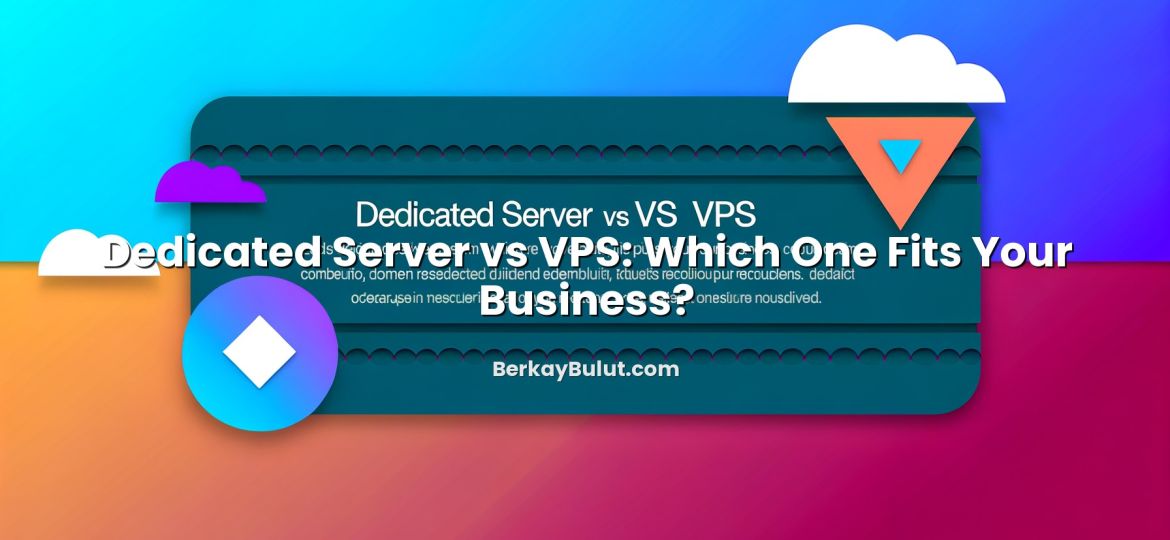Why Moving from HTTP to HTTPS Matters Right Now
HTTP to HTTPS migration is no longer a nice-to-have task that you postpone to the next sprint. Modern browsers label pure HTTP sites as ‘Not Secure’, search engines openly state that HTTPS is a ranking signal, and users are far less willing to submit forms or payment details on an unsecured page. In almost every infrastructure review I do – whether it’s a small WordPress blog or a high-traffic SaaS platform – one of the earliest questions is, “Can we switch everything to HTTPS without breaking SEO?” The answer is yes, but only if you treat the move as a controlled, technical migration, not just a quick certificate install. In this guide, I’ll walk you through a practical, step-by-step SSL migration plan based on real-world HTTP to HTTPS projects: from planning, DNS and server configuration, to redirects, mixed content cleanup, and post-migration monitoring. Follow these steps carefully, and you can upgrade security and user trust without sacrificing your hard-earned rankings.
HTTPS in Plain Language: Security, Trust, and SEO
Before we dive into the checklist, it helps to understand what actually changes when you move from HTTP to HTTPS. HTTPS is simply HTTP running over an encrypted channel (TLS). The SSL/TLS layer ensures that data between the browser and your server cannot be easily read or modified by a third party. This protects login credentials, payment information, and any personal data your visitors send.
From an SEO perspective, HTTPS brings three big advantages:
- Ranking signal: Major search engines give a small but measurable boost to HTTPS URLs.
- Better user trust: The padlock icon and absence of security warnings increase click-through and conversion rates.
- Modern features: Technologies like HTTP/2, many PWA features, and newer browser APIs generally expect HTTPS.
If you’re still deciding which certificate type to use (DV, OV, EV), I highly recommend reading this detailed explanation of SSL certificate types and how to choose between DV, OV, and EV before you start.
Step 0: Plan Your HTTP to HTTPS Migration
Every smooth HTTPS migration starts with a clear plan. When I design migrations for production environments, I treat them similarly to a mini replatforming project. Start with:
- Define your canonical hostname: Decide whether your primary URL will be
https://example.comorhttps://www.example.com. Avoid supporting both without redirects. - List all subdomains:
blog.example.com,shop.example.com,api.example.com– each needs its own SSL configuration or coverage via a wildcard certificate. - Inventory your URLs: Export key URLs from your CMS, sitemap, and analytics. Pay special attention to pages that bring the most organic traffic.
- Identify external integrations: Payment gateways, CDNs, APIs, tracking scripts, and embedded widgets must all support HTTPS.
If your site runs on a VPS or dedicated server, it’s a good moment to review security basics too. For a broader security context, you can look at these web hosting security best practices and make sure your stack is hardened before you expose it fully over HTTPS.
Step 1: Prepare DNS, Hosting, and Your SSL Certificate
Check DNS and TTLs
DNS won’t change just because you enable HTTPS, but bad timing can complicate debugging. Verify that your A and CNAME records point to the correct servers and lower your TTL (time to live) to something like 300 seconds a day or two before migration. That way, if you need to adjust records, changes propagate faster.
If DNS concepts are not your daily bread, take a moment to review this guide to managing A, CNAME, MX, TXT, and other DNS records. A clean DNS setup removes one major source of confusion during migrations.
Choose the Right SSL Certificate
Match your certificate to your architecture:
- Single-domain DV: For a straightforward site on
www.example.comorexample.com. - Wildcard: If you need to secure many subdomains like
*.example.com. - OV/EV: When you need business validation and higher user trust, usually for corporate or e‑commerce websites.
Most modern hosting providers, including specialized options like DCHost, support easy SSL issuance and renewal. On your own VPS or bare-metal server, you may generate a CSR manually and install the certificate via your web server configuration.
Set Up a Staging Environment (If Possible)
For larger or mission-critical sites, clone the production environment to a staging domain such as staging.example.com. Configure HTTPS there first. This lets you test redirects, mixed content fixes, and performance changes without risk to your live traffic.
Step 2: Install and Configure SSL on Your Web Server
Once you have the certificate files (or automatic issuance ready), it’s time to configure your web server. The details differ by stack, but the principles are the same.
Control Panels (Shared Hosting or Managed VPS)
If you’re using a hosting control panel, there is usually a dedicated ‘SSL/TLS’ or ‘Security’ section. The typical process is:
- Select the domain or subdomain.
- Upload or paste the certificate, private key, and CA bundle (if required), or trigger automatic certificate issuance.
- Enable HTTPS for that domain, and optionally enable HTTP/2.
Most panels also provide a simple way to redirect HTTP to HTTPS; however, I still recommend controlling redirects at the web server config level (Apache/Nginx) for more predictable SEO behavior.
Apache Configuration (Example)
On Apache, you’ll typically have a separate <VirtualHost *:443> block for HTTPS:
- Enable the required modules:
ssl,rewrite, and optionallyheaders. - Point
SSLCertificateFile,SSLCertificateKeyFile, andSSLCertificateChainFile(if used) to the correct paths. - Set secure protocols and ciphers to disable outdated options like TLS 1.0 where possible.
After editing the configuration, test syntax with apachectl configtest (or equivalent) and reload Apache.
Nginx Configuration (Example)
For Nginx, you’ll define an server block listening on port 443:
- Use
listen 443 ssl http2;if you want HTTP/2. - Set
ssl_certificateandssl_certificate_keyto your certificate files. - Configure secure TLS versions and ciphers, and add
add_headerdirectives later for HSTS once you’re stable.
Test the configuration with nginx -t and reload Nginx if the test passes.
Verify the Certificate
After installation, visit https://yourdomain in multiple browsers. You should see a padlock with no warnings. You can also use an online SSL checker to verify certificate chain, protocol support, and potential vulnerabilities. Fix these before you touch redirects or SEO settings; it’s easier to debug SSL issues while HTTP is still available as a fallback.
Step 3: Implement SEO-Safe 301 Redirects to HTTPS
The redirect strategy is the heart of an SEO-safe HTTP to HTTPS migration. Your goals:
- Force HTTPS: All HTTP URLs must permanently redirect (301) to their HTTPS versions.
- Enforce a single canonical host: Redirect
http://example.com,http://www.example.com, and any other variants tohttps://www.example.com(or your chosen canonical). - Avoid redirect chains: Each HTTP URL should go straight to the final HTTPS URL in one hop.
Common patterns:
- Apache: Use
RewriteEngine OnandRewriteRuledirectives in your main virtual host or.htaccessto redirect all traffic to HTTPS and your preferred host. - Nginx: Configure a separate
serverblock listening on port 80 that returns a 301 redirect to the matching HTTPS URL.
After configuring, test several URLs (home, important category pages, product pages, blog posts) to ensure they all return a single 301 to the correct HTTPS destination.
Step 4: Update Internal Links, Canonicals, and Sitemaps
This step is where many sites create unnecessary redirect hops. If your HTML still contains http:// links, every click or crawl must pass through a redirect, which adds latency and complexity.
Update Internal Links
Use your CMS or a database-level search-and-replace to update internal links from HTTP to HTTPS. Focus on:
- Navigation menus and footer links
- In-content links within blog posts and pages
- Image, script, and stylesheet URLs
For WordPress and similar systems, consider doing this in a controlled way and backing up your database first. If performance is a concern, you can later apply the techniques in the WordPress performance optimization guide to get the most from your new HTTPS setup.
Canonical Tags and hreflang
Update all rel='canonical' tags to point to the HTTPS version of each page. If you use hreflang tags for internationalization, ensure that every URL in those tags also uses HTTPS. Otherwise, search engines may treat HTTP and HTTPS versions as separate URLs, diluting your signals.
XML Sitemaps and robots.txt
- Regenerate XML sitemaps so that they list only HTTPS URLs.
- Update
robots.txtto point to the new HTTPS sitemap location. - Remove any remaining references to HTTP-only sections, unless you intentionally keep them blocked.
For a compact view of these tasks, refer to the HTTPS migration checklist for moving from HTTP to HTTPS without losing SEO, which summarizes many of these SEO details in checklist form.
Step 5: Fix Mixed Content and Third-Party Resources
Mixed content occurs when a secure (HTTPS) page loads resources over HTTP (images, scripts, iframes, fonts). Browsers either warn users or block these resources, which can break functionality and harm trust.
To fix mixed content:
- Scan your pages: Use browser developer tools (Console tab) to identify mixed content warnings.
- Search and replace: Update hard-coded
http://resource URLs in your templates, CSS files, and content. - Use protocol-relative or HTTPS URLs: If a third-party service supports HTTPS, change to
https://or protocol-relative//URLs. - Self-host critical assets: If a third-party asset does not support HTTPS, consider hosting it yourself or replacing the service.
Mixed content cleanup can be surprisingly time-consuming on large sites. Prioritize high-traffic and conversion-critical pages first (home, checkout, login, landing pages) and then work your way through the rest.
Step 6: Update SEO, Analytics, and Other Tools
Search Console and Webmaster Tools
Most search engines treat HTTP and HTTPS as separate properties. After migrating:
- Add the HTTPS version of your site as a new property in Search Console or other webmaster tools.
- Submit your new HTTPS XML sitemap.
- Set your preferred domain (www vs non-www) where applicable.
- Monitor crawl errors and index coverage reports closely for the first few weeks.
Analytics and Tag Managers
Update your analytics configuration so that:
- The default URL or property settings use HTTPS.
- All tracking scripts are loaded via HTTPS.
- Any cross-domain or subdomain tracking setups are adjusted if your structure changed.
Review major referral sources and organic traffic segments after the migration to ensure that data is still being recorded correctly.
Other Integrations
Don’t forget about:
- Email marketing tools and transactional mail templates linking back to your site
- Social media profile URLs and ad campaigns
- API clients or mobile apps hard-coding HTTP endpoints
Update these to HTTPS to avoid redirect overhead and potential issues when stricter security policies like HSTS are enabled.
Step 7: Monitor, Optimize, and Introduce HSTS Carefully
Monitor Logs and Crawl Errors
In the days following the migration, watch:
- Server logs: Look for spikes in 404 errors, 500 errors, or unusual patterns.
- Search Console: Check coverage and crawl stats for new errors.
- Performance metrics: Ensure HTTPS did not introduce misconfigurations that slow down responses.
Some short-term ranking fluctuations are normal, especially for larger sites. As long as redirects are clean and your content remains consistent, signals should consolidate to your HTTPS URLs over time.
Enable HSTS Once You’re Confident
HTTP Strict Transport Security (HSTS) tells browsers to always use HTTPS for your domain, even if the user types http://. It is a powerful security feature but should be enabled only after you’re certain your HTTPS setup is stable and complete.
Start with a shorter max-age (for example, a few days or weeks). Once you are absolutely sure you won’t need to serve HTTP again and all subdomains are correctly configured, you can consider a longer duration and the includeSubDomains directive.
Common Pitfalls During HTTP to HTTPS Migration
From previous migrations, a few recurring mistakes stand out:
- Using 302 instead of 301 redirects: Temporary redirects can prevent search engines from fully transferring ranking signals.
- Leaving HTTP accessible: If some HTTP URLs don’t redirect, search engines may keep both versions indexed.
- Forgetting canonical tags: Canonicals pointing to HTTP cause conflicting signals.
- Ignoring mixed content: Persistent browser warnings damage user trust and can break functionality.
- No backups or rollback plan: Always take a full backup before you start, especially on self-managed VPS or dedicated servers.
If you prefer to follow a structured list while working, the Turkish article HTTP’den HTTPS’ye geçişte SEO kaybı yaşamadan SSL taşıma rehberi also presents this process step by step and can serve as a parallel reference.
Final Thoughts and Next Steps
Migrating from HTTP to HTTPS is not just about installing a certificate; it’s a coordinated change across DNS, web servers, application code, SEO configuration, and external integrations. When I look back at successful migrations, the common pattern is always the same: proper planning, clean 301 redirects, careful treatment of canonical signals, and close monitoring in the weeks after the switch.
If you follow the steps in this guide – prepare your DNS and hosting, install and verify SSL, enforce HTTPS with 301 redirects, update internal links and sitemaps, fix mixed content, and keep an eye on logs and Search Console – you can significantly improve your site’s security and trust without sacrificing organic rankings. For a concise, task-oriented reminder while you work, keep the HTTPS migration checklist open in another tab. And if you’re planning a broader infrastructure refresh around this move, consider reviewing your hosting security and performance as well; combining HTTPS migration with a tuned environment on a reliable provider such as DCHost will give your visitors a faster, safer experience from day one.