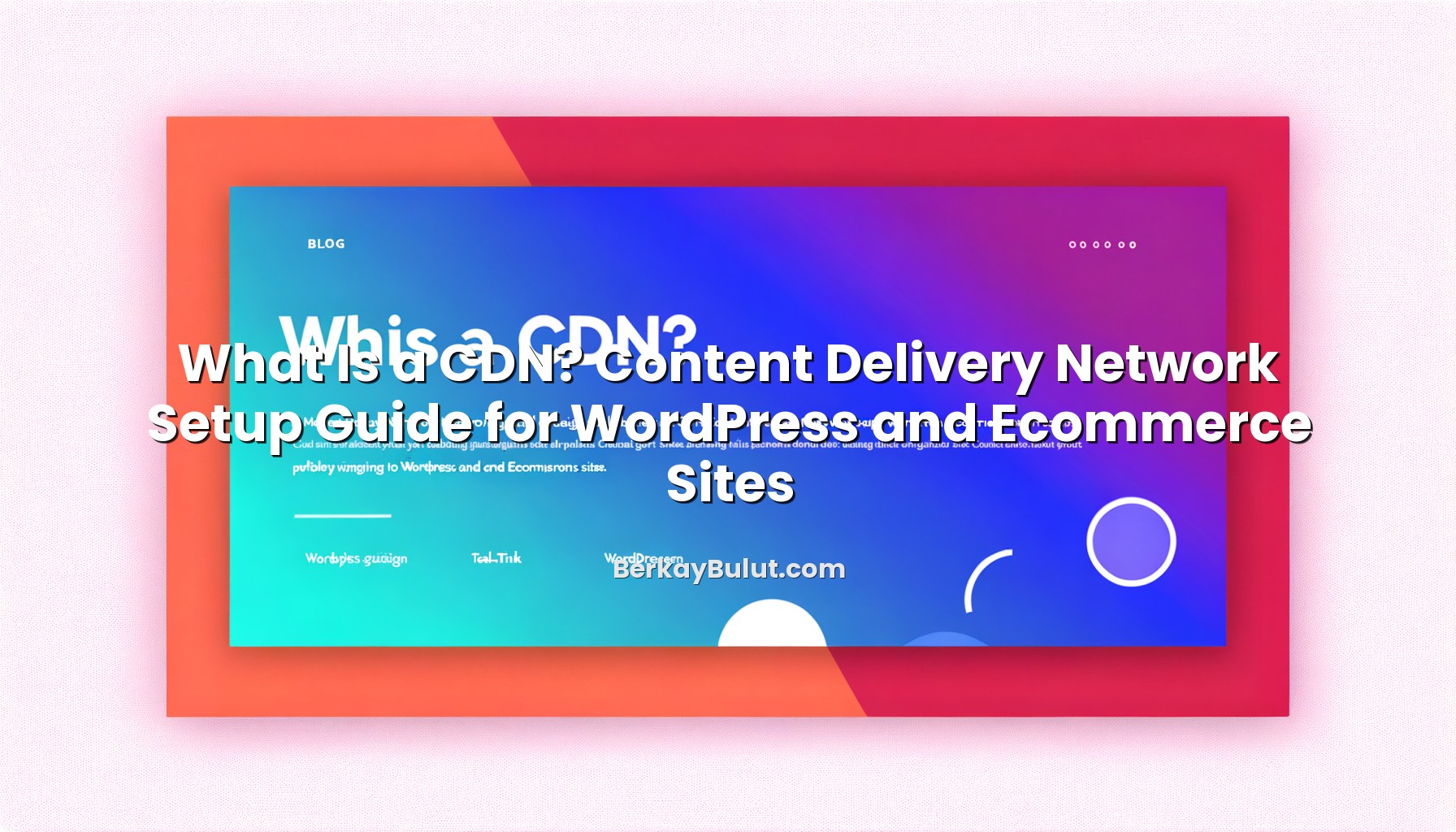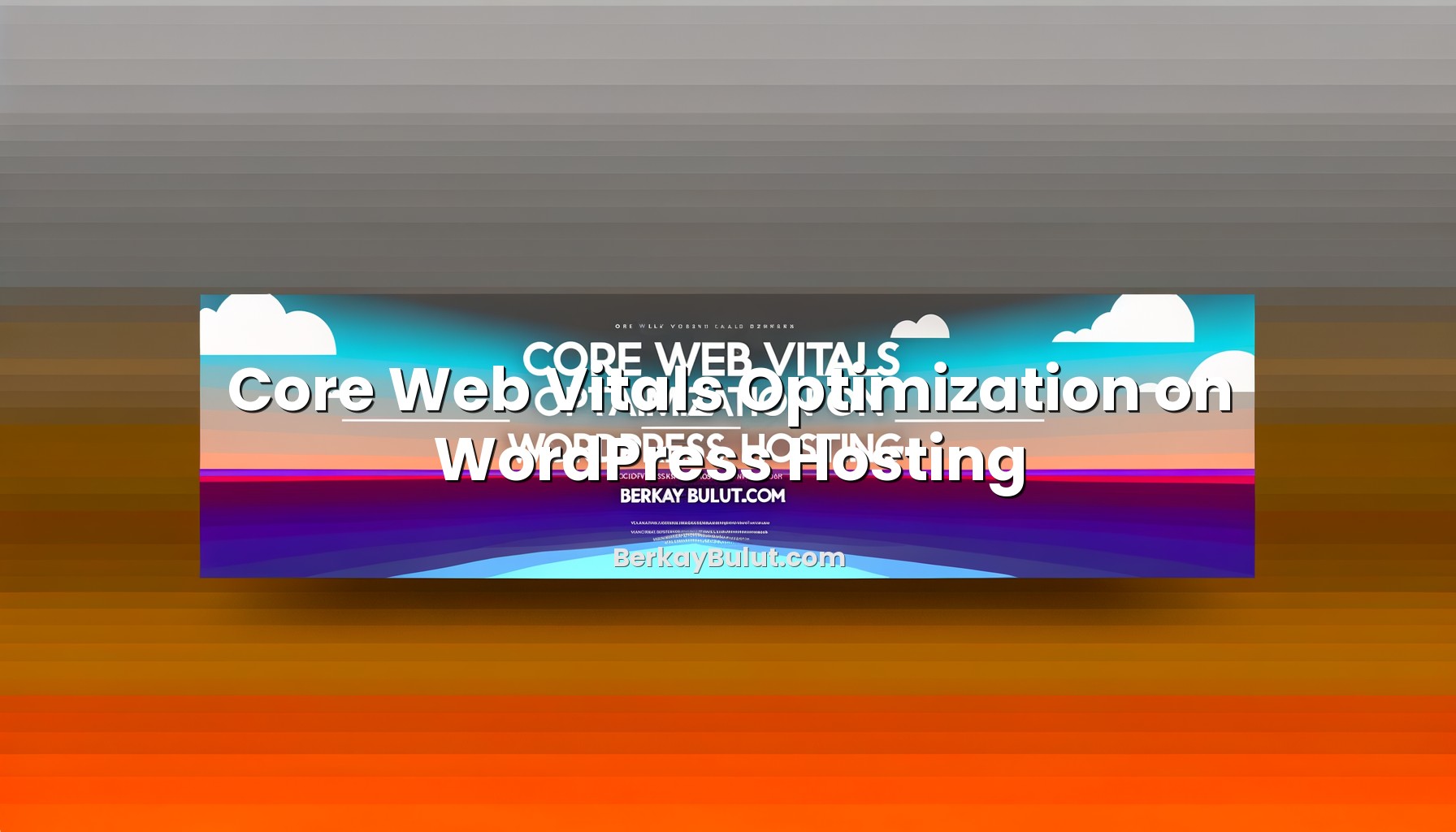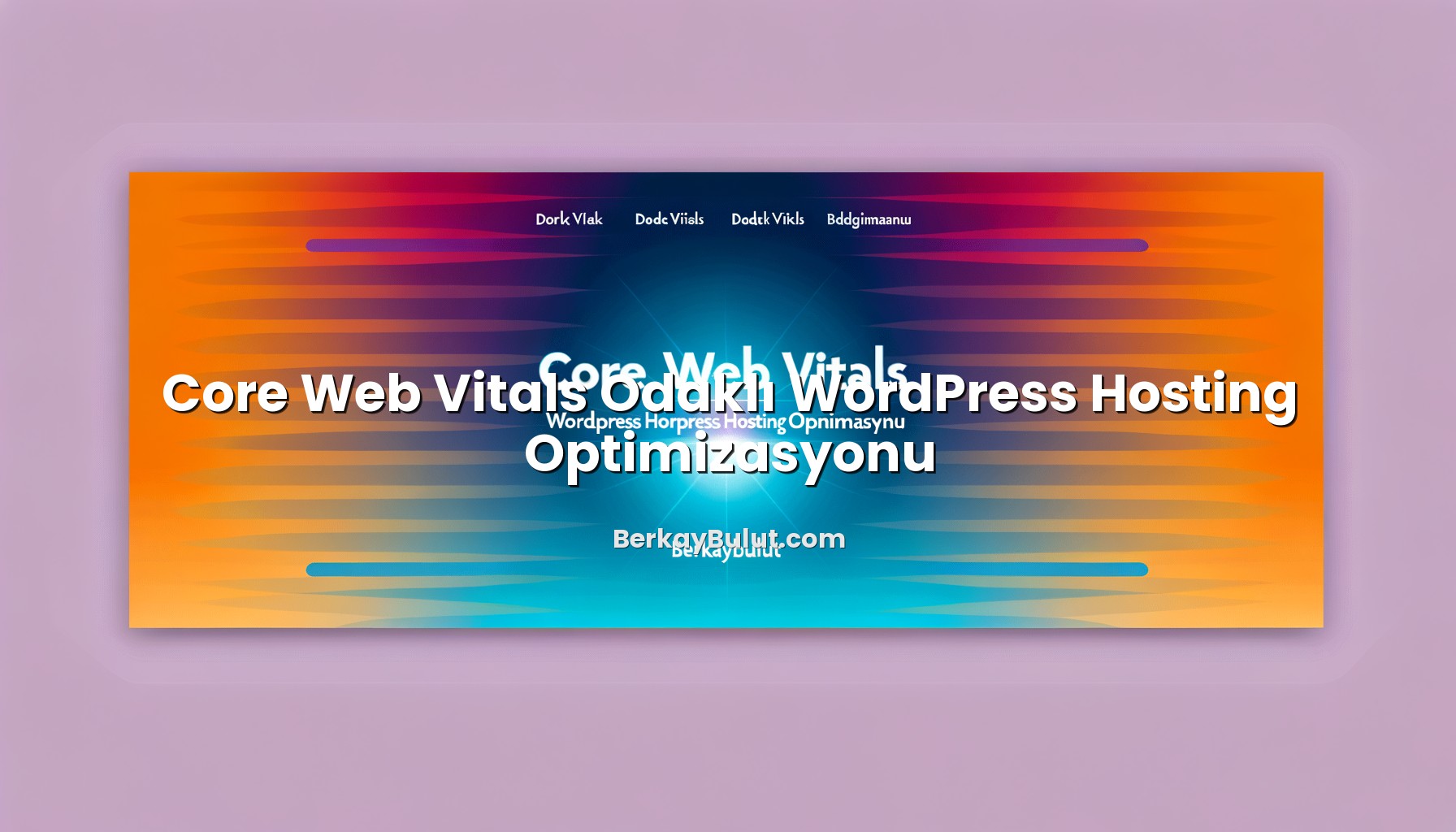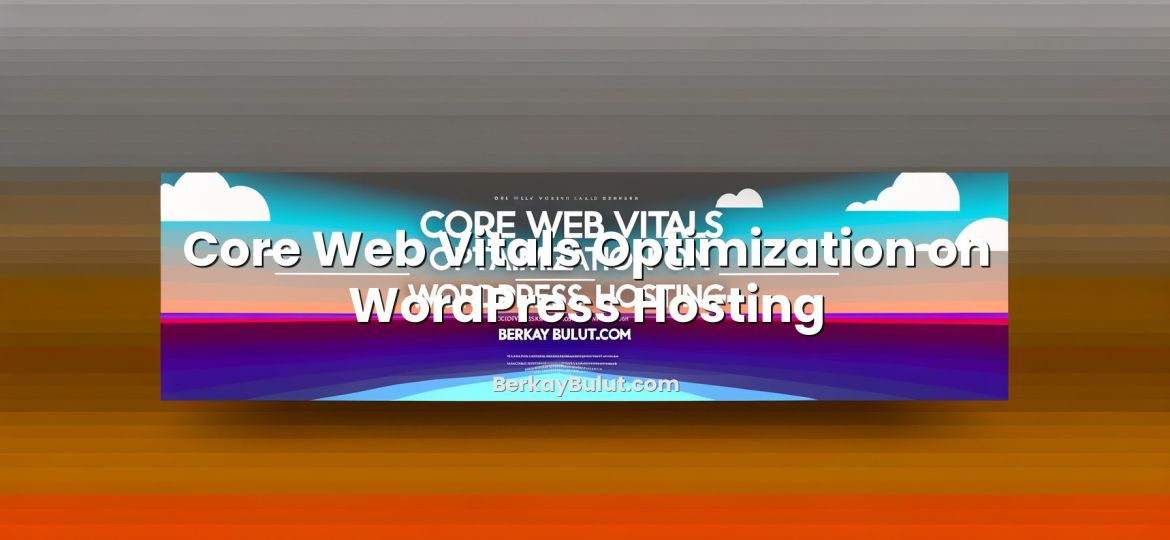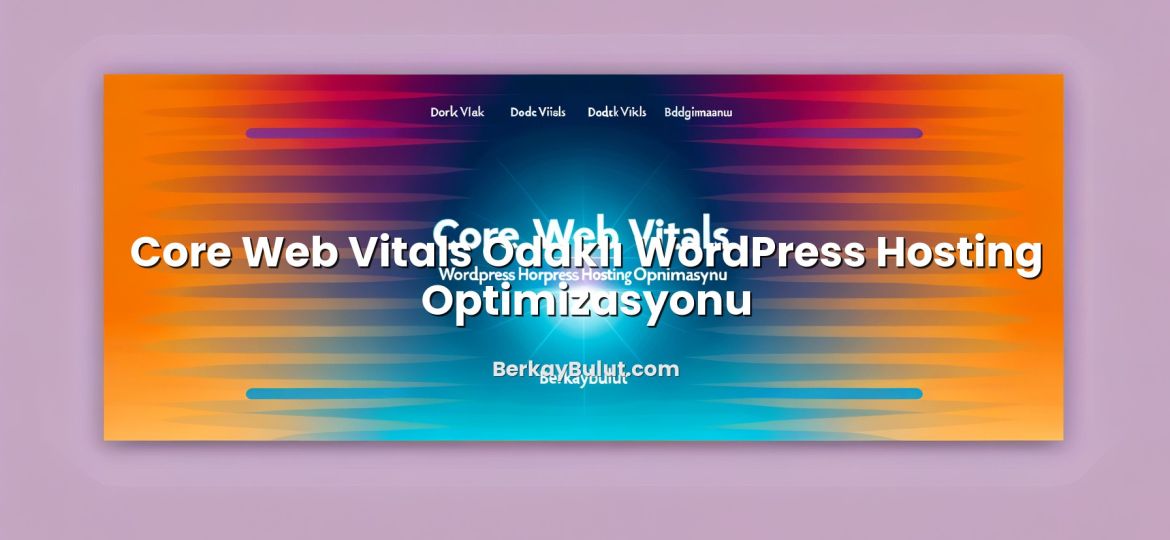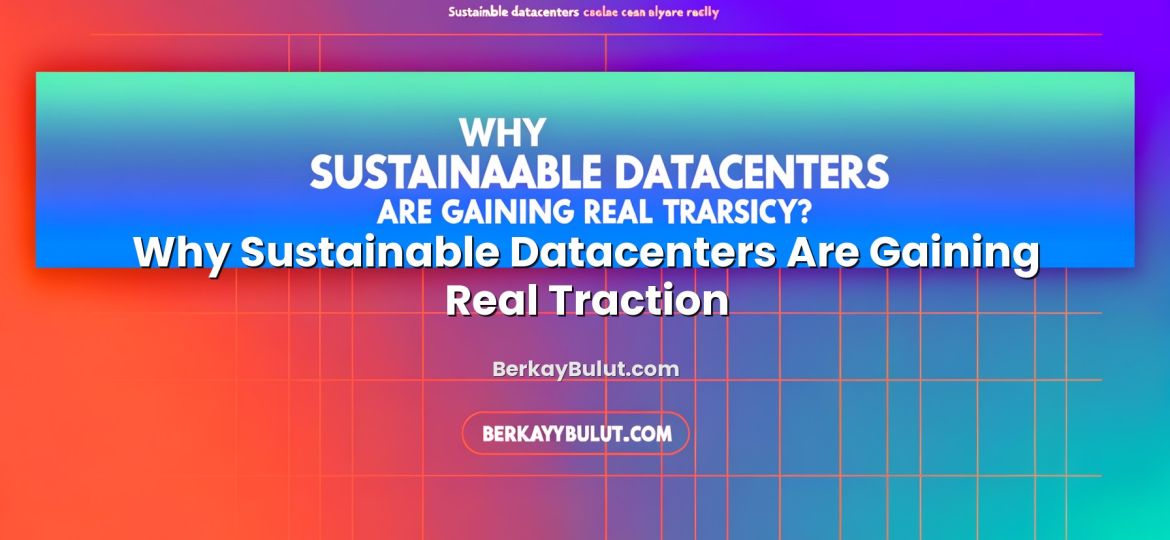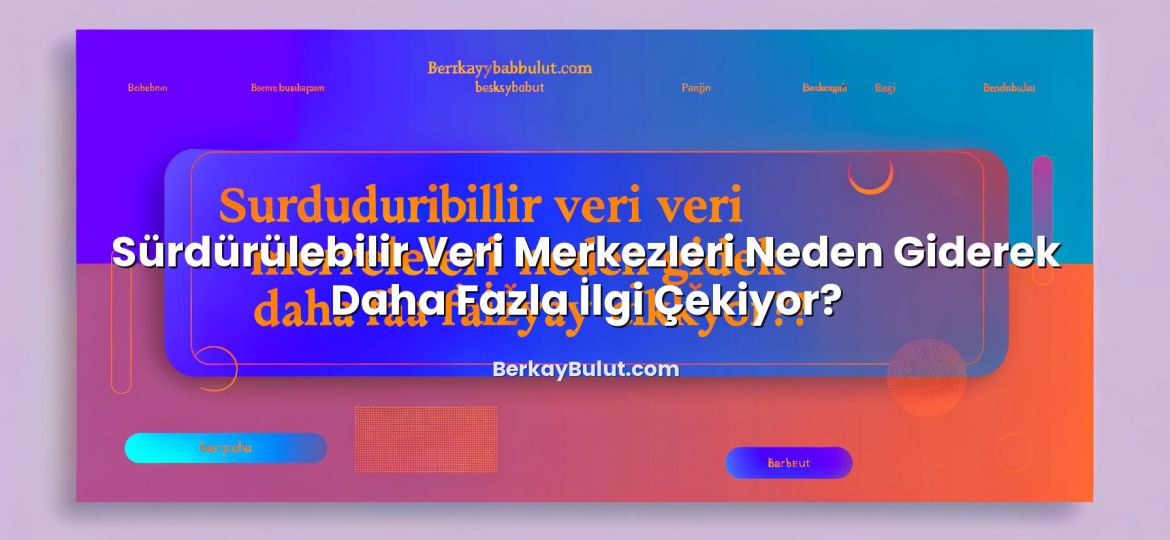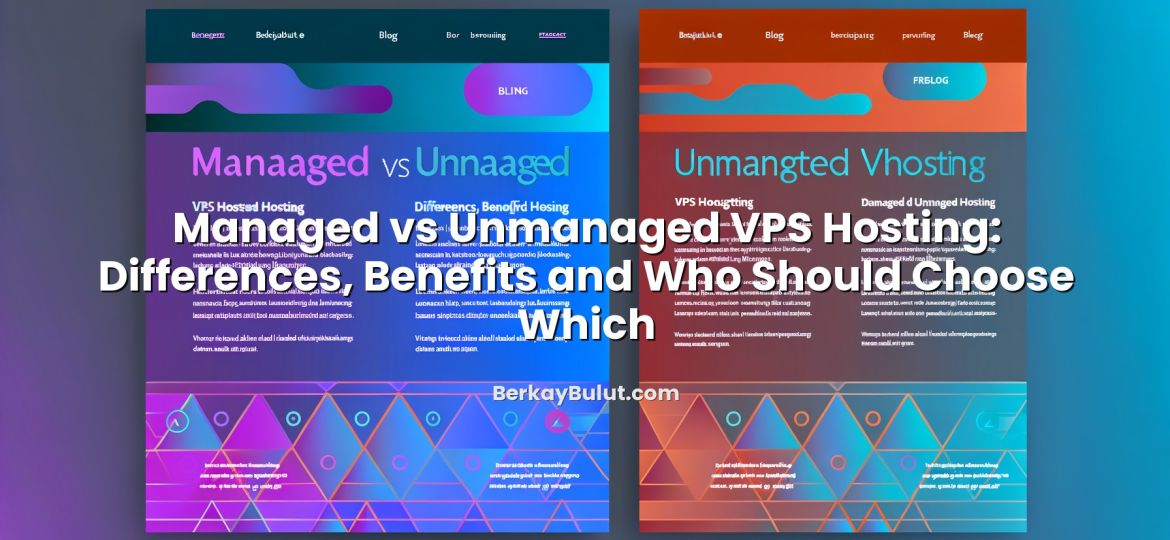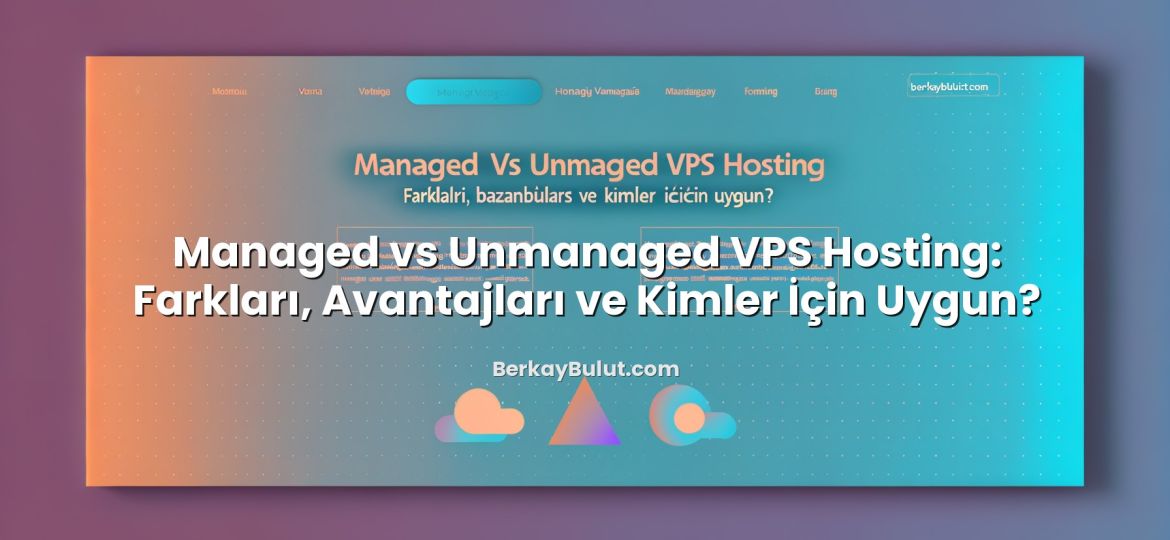What Is a CDN and Why It Matters for WordPress and Ecommerce
When you load a WordPress blog or an ecommerce site, most of what your browser downloads is static: images, CSS, JavaScript, fonts, and sometimes video. These files are usually stored on a single server in one data center. If your visitor is physically far from that server, latency increases, Time To First Byte (TTFB) grows, pages feel slow, and conversion rates drop. A Content Delivery Network (CDN) solves exactly this problem by distributing your static content across many geographically distributed edge servers and serving each visitor from the location closest to them.
In this guide, we will look at what a CDN is in practical terms, how it works behind the scenes, when it actually makes a difference, and how to set it up correctly for WordPress and ecommerce (for example WooCommerce) without breaking your cart or admin area. I will also share architecture tips from real-world deployments and show you how to combine a CDN with proper hosting, caching, and HTTP/2 or HTTP/3 to get the most out of your setup.
CDN Basics: Clear Definition and Core Benefits
A CDN (Content Delivery Network) is a network of servers distributed across multiple geographic locations. Instead of every visitor downloading files directly from your origin server, the CDN caches and delivers static content from the closest edge location.
For a WordPress or ecommerce site, this usually means the CDN will handle:
- Images (product photos, blog images, logos, banners)
- CSS and JavaScript files (theme, plugins, tracking scripts)
- Fonts, icons and sometimes video files or downloads
Key benefits you can expect in a well-configured setup:
- Lower latency: assets are served from a nearby edge node instead of a distant data center.
- Faster page load times: especially for image-heavy blogs and ecommerce product pages.
- Offloaded origin server: your main hosting handles fewer requests and uses less bandwidth.
- Better scalability: traffic spikes are absorbed by the CDN’s edge network instead of overloading one server.
- Improved SEO and UX: search engines and users both care about speed and stability.
If you want a more foundational overview, you can also read this detailed explanation of what a CDN is and how it works, then come back to this setup-focused guide.
How a CDN Works Behind the Scenes
To configure a CDN correctly, it helps to understand the basic flow. When a user visits your site:
- The browser resolves your domain using DNS.
- The HTML (dynamic page) is usually served by your origin server (your hosting or VPS).
- All linked static assets (images, CSS, JS, fonts) are requested from URLs that point to the CDN.
- The CDN checks if the file is already cached at the closest edge node:
- If cached: it is returned immediately from the edge server.
- If not cached: the CDN fetches it from your origin, stores it, then serves it to the user.
Important concepts:
- Origin server: your main hosting (shared, VPS, cloud, or dedicated). This is where your WordPress or ecommerce app runs.
- Edge server / Point of Presence (PoP): a CDN node close to visitors that stores cached copies of your static assets.
- Cache TTL (Time To Live): how long an asset stays cached before the CDN revalidates or refetches it.
- Cache hit ratio: percentage of requests served from cache; higher is better for performance and cost.
Most CDNs are also HTTP/2 or HTTP/3 ready, which means they can multiplex many requests over one connection and reduce overhead. To take advantage of this end-to-end, make sure your origin hosting supports these protocols as well. If you’re unsure how to enable them on your server, check my guide on HTTP/2 and HTTP/3 (QUIC) and how to enable them on your hosting.
When a CDN Makes the Biggest Difference
Almost every production site can benefit from a CDN, but the impact is much more visible in some scenarios:
Global or Multi-Region Audience
If your server is in Europe but you have significant traffic from North America, Asia or the Middle East, latency alone can add hundreds of milliseconds per request. In those cases, a CDN with strategically placed PoPs can reduce round-trip times dramatically.
I have seen ecommerce sites cut their median page load time by more than half simply by combining a better data center location with a CDN. For a deeper look at location choices, see my article on choosing data center location and server region for better SEO and website speed.
Image-Heavy Blogs and Product Catalogs
WordPress photography blogs, magazine-style sites and ecommerce stores with many product images generate huge amounts of static traffic. Offloading images alone can unload your origin server and make pages feel instantly more responsive, especially for mobile users on slower connections.
High-Traffic Campaigns and Sales
When you run paid campaigns, flash sales or seasonal promotions, traffic tends to spike. If everything is handled by one origin server, CPU, RAM or network bandwidth can become a bottleneck. With a CDN, many of those static requests never reach your origin, making capacity planning easier and reducing the risk of slowdowns right when you need performance the most.
SEO, Core Web Vitals and User Experience
Google uses performance signals such as Largest Contentful Paint (LCP) and Interaction to Next Paint (INP) as ranking factors. A properly configured CDN, combined with good caching and image optimization, helps you improve these metrics. For WordPress specifically, you’ll get the best results when you pair your CDN with proper server tuning; you can find practical tips in my guide to VPS optimization for WordPress, including MySQL, PHP and caching settings.
Planning Your CDN Architecture the Right Way
Before changing DNS or installing plugins, spend a few minutes on architecture planning. This saves debugging time later.
1. Make Sure Your Origin Is Solid
A CDN cannot fix a completely overloaded or misconfigured origin; it only reduces the load. Start with reliable hosting that offers stable networking, HTTP/2 or HTTP/3 support and current versions of PHP and database engines. Providers like DCHost that focus on performance-oriented hosting make CDN integration much easier, because your origin can handle cache misses without struggling.
2. Know What You Will Cache
For most WordPress and ecommerce sites, you will typically send the following through the CDN:
/wp-content/uploads/(media library)- Theme and plugin assets under
/wp-content/themes/and/wp-content/plugins/ - Static assets for your shop, such as product images, CSS and JS
Dynamic pages like login, cart and checkout should not be cached at the edge for logged-in or transacting users; we’ll cover this specifically in the ecommerce section.
3. SSL and Security Considerations
Modern CDNs fully support HTTPS, and you should absolutely use it. If your origin does not yet have SSL configured, fix that first. You can start with a free certificate; I explain the process step by step in my guide on installing a free Let’s Encrypt SSL certificate on cPanel and Plesk. For ecommerce, SSL is not only about security but also part of PCI-DSS requirements; I discuss this in more detail in the article on ecommerce hosting requirements: SSL, PCI-DSS and performance.
4. DNS Access and Subdomain Strategy
To integrate a CDN, you usually need access to your domain’s DNS panel. You will typically create a subdomain such as cdn.example.com or static.example.com and point it to the CDN. Then your WordPress or ecommerce platform will serve static files from that subdomain. Make sure you know where your DNS is managed (domain registrar, hosting panel or an external DNS provider) before you start.
Step-by-Step CDN Setup for WordPress
Let’s walk through a generic, vendor-neutral setup process. Exact screens will differ by CDN provider, but the logic is always similar.
Step 1: Create a CDN Pull Zone
Most CDNs let you create a “pull zone” or similar resource. You’ll provide:
- Origin URL: usually
https://www.yourdomain.comor your server hostname. - Zone name: an internal label to identify this configuration.
The CDN will then give you either a CDN URL (like yourzone.cdnprovider.com) or instructions to map your own subdomain.
Step 2: Configure DNS for Your CDN Subdomain
In your DNS management panel, create a CNAME record:
- Host:
cdn(forcdn.example.com) - Type: CNAME
- Value: CDN URL provided by your CDN vendor
If your provider uses a different approach (for example, an A record pointing to a specific IP), follow their recommendation, but the goal is the same: your cdn.example.com subdomain must resolve to the CDN edge nodes.
Step 3: Install and Configure a WordPress CDN Plugin
Many caching plugins for WordPress also include CDN integration. Common options include:
- Built-in CDN modules in popular caching plugins (page cache + CDN mapping)
- Standalone CDN helper plugins that simply rewrite asset URLs
The logic is identical across tools: replace default static file URLs (for example https://www.example.com/wp-content/uploads/...) with your CDN subdomain (for example https://cdn.example.com/wp-content/uploads/...).
In your plugin:
- Enable the CDN feature.
- Enter your CDN URL (
https://cdn.example.com). - Specify which directories should be served via CDN (usually
wp-content/uploads,wp-content/themes,wp-content/plugins).
Step 4: Test, Then Increase Cache Aggressiveness
After enabling CDN rewriting, clear both your WordPress cache and your CDN cache. Then:
- Open your site in a private browser window.
- Use the browser’s developer tools (Network tab) to confirm that static files are loading from your CDN subdomain.
- Check for mixed-content warnings (HTTP resources on an HTTPS page); fix any hard-coded
http://URLs in your theme or plugins.
Once everything works, you can increase cache TTLs in your CDN dashboard for static assets like images and fonts. Long TTLs reduce origin traffic and improve performance, as long as you remember to purge the cache when deploying design changes.
Step 5: Combine CDN with Good Origin Caching
A CDN handles static assets, but you still want efficient caching on the origin itself (page cache, object cache and opcode cache) to make each dynamic request as fast as possible. The article on optimizing VPS for WordPress explains how to tune PHP, MySQL and caching so your origin can serve cache misses efficiently.
CDN Setup for Ecommerce Sites (WooCommerce and Others)
Ecommerce platforms like WooCommerce, PrestaShop or Magento benefit greatly from CDNs, but they also introduce new constraints. The main rule is simple: cache static assets aggressively, keep dynamic and personalized content off the CDN (or at least un-cached).
What to Send Through the CDN
Safe candidates for CDN caching include:
- Product images and category thumbnails
- Theme and plugin CSS/JS files
- Brand assets such as logos, banners and icons
- Static pages that rarely change (lookbook images, size guides, etc.)
What Not to Cache at the Edge
Certain URLs and cookies must not be cached, or you risk exposing other users’ sessions or carts. For WooCommerce and similar platforms, exclude:
/cart/,/checkout/,/my-account/and other account-related URLs- Login and registration pages
- Any REST API endpoints used for dynamic cart data or account info
Many CDNs let you define cache rules based on URL patterns or cookies. For example, you can tell the CDN to bypass cache whenever a specific cookie (like a cart or session cookie) is present. Make use of these features instead of relying only on default settings.
SSL, PCI-DSS and CDN
For ecommerce, HTTPS is mandatory, and your CDN must fully support it. Typical configuration patterns are:
- HTTPS from visitor to CDN edge (CDN provides or manages the certificate)
- HTTPS from CDN edge to origin (your own certificate on the origin)
This keeps traffic encrypted end-to-end. When dealing with payments and customer data, security and compliance are critical. To understand the broader picture beyond CDNs, review the ecommerce hosting requirements for SSL, PCI-DSS and performance so you don’t miss other key aspects of your stack.
Common CDN Mistakes and How to Avoid Them
Even experienced teams make avoidable mistakes when first deploying a CDN. Here are the most frequent ones I see and how to avoid them.
1. Assuming the CDN Will Fix a Slow Origin
If your database is unoptimized, PHP is misconfigured, or your server is resource-starved, a CDN can only hide the problem partially. Dynamic pages will stay slow. Always combine CDN deployment with origin optimization and, if necessary, a capacity upgrade on a solid host like DCHost that can handle your baseline traffic.
2. Over-Caching Dynamic Content
Caching HTML for logged-in users, admin pages, carts or personalized dashboards can lead to users seeing each other’s data or getting outdated content. Use cache rules and cookie-based exceptions, and test with multiple test accounts in different browsers before going live.
3. Mixed Content and HTTPS Problems
When moving static assets to a CDN, hard-coded http:// URLs in themes, plugins or inline HTML can cause mixed-content warnings and block some resources. Always use protocol-relative or https:// URLs, and scan pages with your browser console for warnings after switching to CDN.
4. Forgetting to Purge Cache After Deployments
Long cache TTLs are great until you deploy a design change or bug fix and visitors still see the old assets. Automate purging via your deployment pipeline where possible, or at least add “purge CDN cache” to your release checklist.
5. Not Monitoring Cache Hit Ratio
A poorly tuned CDN might show low cache hit ratios, meaning many requests still go to the origin. This wastes bandwidth and CPU. Periodically check your CDN’s analytics: if hit ratio is low, adjust which paths are cached, increase TTLs for truly static assets, and ensure no unnecessary cache-busting parameters are appended to asset URLs.
Monitoring, Optimization and Next Steps
After your CDN is live, treat it as part of your infrastructure, not a black box. Monitor:
- Performance metrics: TTFB, LCP, and overall load time from different countries using tools like WebPageTest or Lighthouse.
- Cache statistics: cache hit ratio, bandwidth saved, and number of origin requests.
- Error rates: 4xx/5xx errors at the edge vs at the origin.
You’ll often find that the best results come from combining:
- A well-chosen data center region (see my guide on selecting server region and data center location)
- Optimized VPS or hosting (proper CPU/RAM sizing, tuned PHP and database)
- Modern protocols such as HTTP/2/HTTP/3 from client to CDN and CDN to origin
- A correctly configured CDN that caches all static assets, but not sensitive dynamic content
If you are planning a new WordPress project or upgrading an existing ecommerce site, invest a little time in this architecture up front. Start by ensuring your hosting platform (for example a performance-focused provider like DCHost) is ready, enable HTTPS correctly, then integrate a CDN following the steps above. Once it’s live, monitor real user metrics and iterate.
When you align data center choice, server optimization, SSL, modern protocols and CDN caching, your site will feel significantly faster to users around the world. That translates directly into better conversion rates, more engagement, and improved SEO. Take the time to implement it carefully once, and it will pay off every single day.