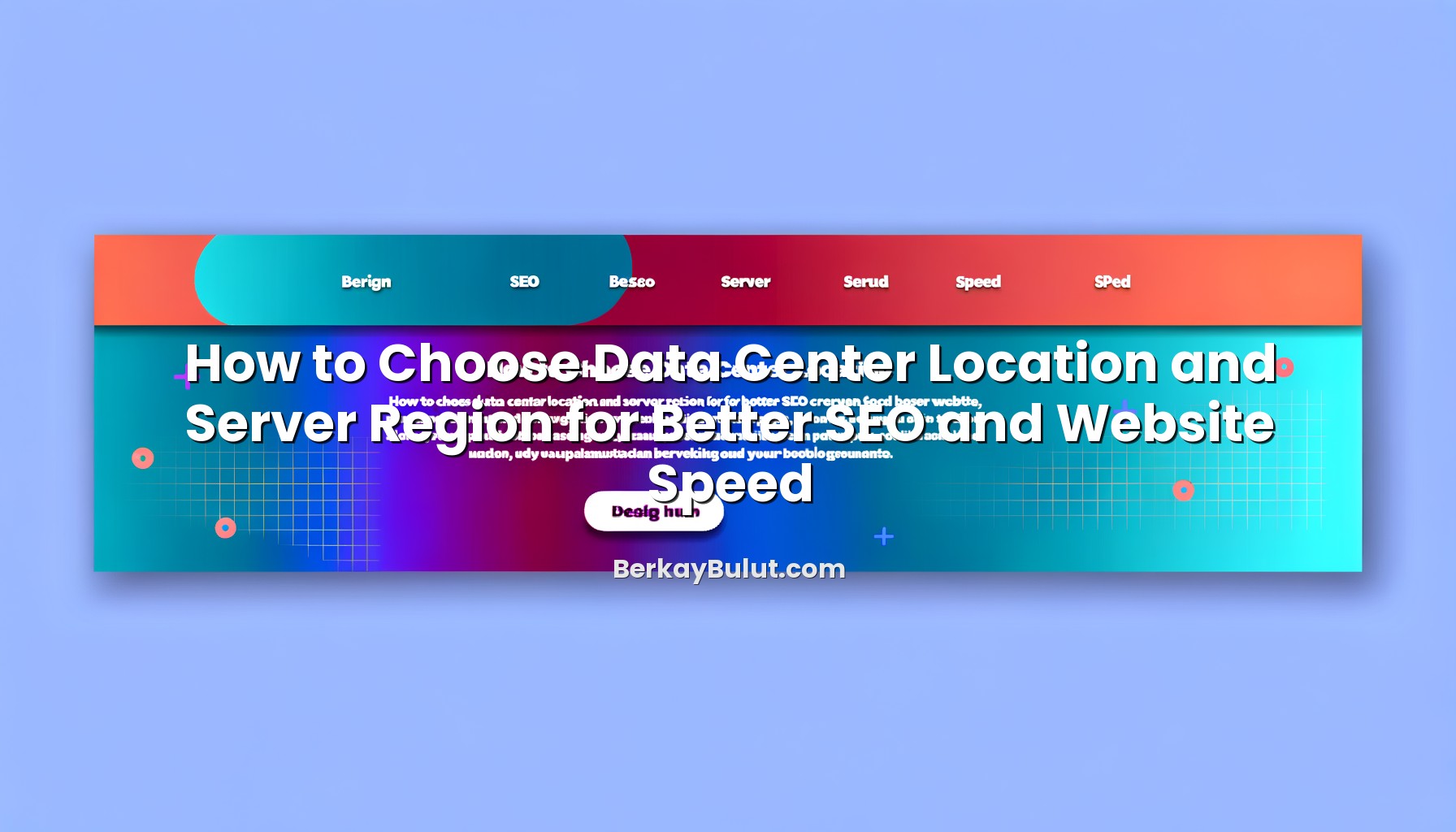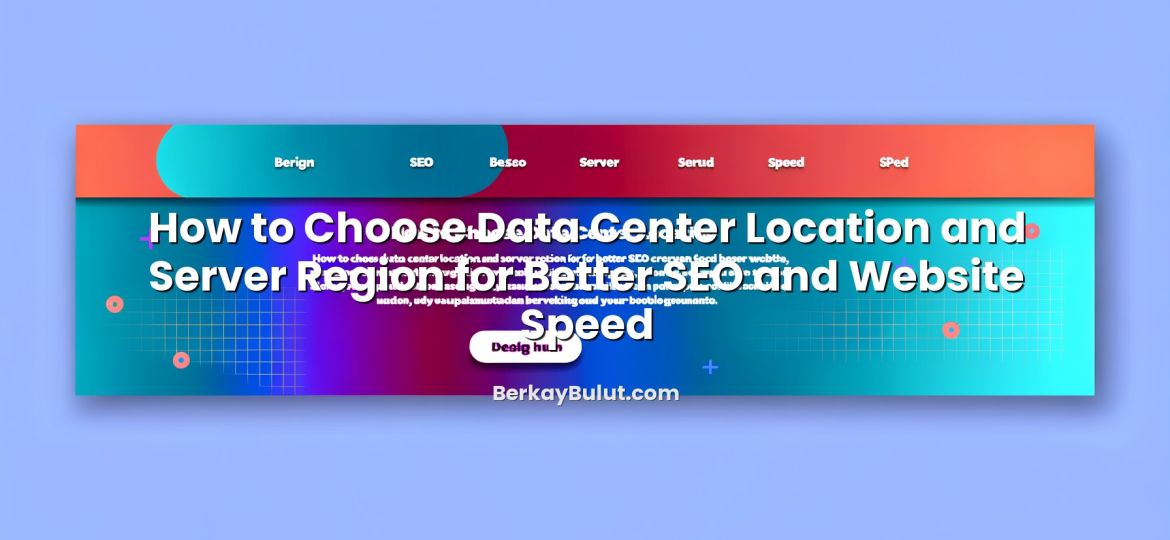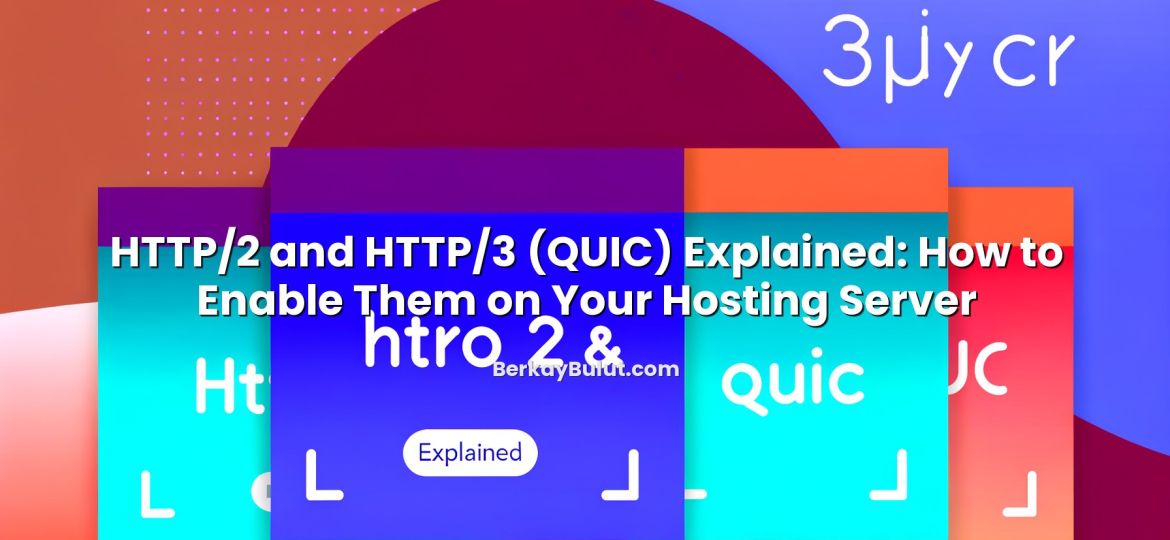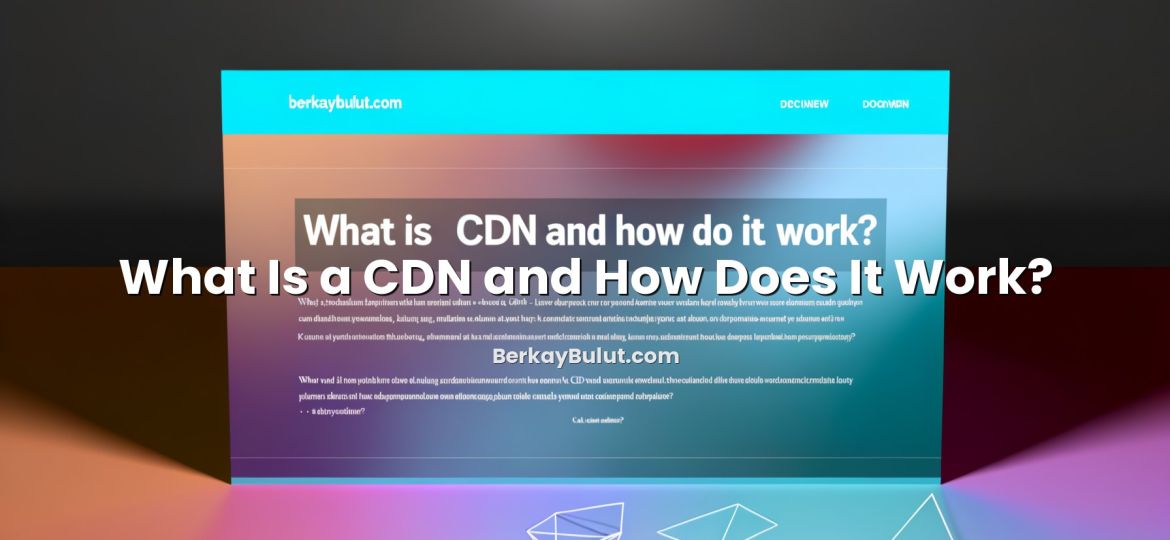Moving a website from HTTP to HTTPS looks simple from the outside: buy a certificate, activate it, and you are done. In reality, if you care about SEO and uptime, it is a structured migration project. Every redirect, every internal link, and every asset request can affect how search engines crawl your site and how users experience it. Over the years I have seen sites gain visibility after a clean HTTPS migration, and others lose organic traffic for weeks because of mixed content, bad redirect rules, or forgotten canonical tags. In this guide, I will walk you through a practical HTTPS migration checklist that you can follow step by step. The goal is clear: secure your site, keep performance high, and move to HTTPS without losing the SEO value you have built over time.
Why HTTPS Matters for SEO and Users
HTTPS is more than just a padlock icon in the browser. It is an encrypted connection between your visitor and your server, using TLS (Transport Layer Security). This protects login details, payment data, and any information your forms collect from being read or modified along the way.
Search engines treat this as a strong quality signal. HTTPS is a known ranking factor, and modern browsers visibly flag HTTP sites as “Not secure”. That warning alone can increase bounce rates and reduce conversions. For e‑commerce, membership sites, and even simple blogs, that trust issue is real.
From a technical point of view, HTTPS also enables newer web standards and security headers, which can contribute to performance and user experience. When you combine a clean HTTPS implementation with good hosting practices, caching, and optimized code, you get a faster, more trustworthy site. If you want to go deeper into the security side, you can also review the article web hosting security best practices after this checklist.
Pre‑Migration Planning and Audit
Before touching any server configuration, you should understand exactly what you are migrating and how it is currently linked and indexed.
1. Define the Scope of Your Migration
Start by clarifying what is covered by the migration:
- Main domain vs. subdomains (for example: www.example.com, blog.example.com, cdn.example.com).
- Static assets: images, CSS, JavaScript, fonts, media files.
- APIs or backend services your site calls over HTTP.
- Third‑party scripts (analytics, chat widgets, payment providers).
List them out. In larger projects, I usually maintain a simple spreadsheet listing hostnames, paths, and their current protocol. This makes it easier to check for mixed content and redirect coverage later.
2. Create a Full URL Inventory
You cannot protect your SEO if you do not know which URLs currently exist and receive traffic. To build an inventory:
- Export top landing pages and all indexed URLs from your analytics and Search Console.
- Crawl the site with a crawling tool (respecting robots.txt) to collect internal URLs.
- Extract URLs from your XML sitemaps.
Combine this into a single list. Pay special attention to legacy URLs that still get traffic or backlinks. These will need clean 301 redirects to their HTTPS equivalents.
3. Prepare Your Infrastructure and Backups
You should be able to roll back if something goes wrong. At a minimum:
- Create a full backup of your site files and database.
- Export your current web server configuration (virtual hosts, rewrite rules, etc.).
- Document your current DNS records.
If you are not sure how to design a solid backup approach for your server, take a look at the guide on server backup strategies and practical tips. A reliable backup plan makes every migration less stressful.
If your site runs on a VPS or a dedicated server with a provider such as DCHost, you can also ask support to create a snapshot of your virtual machine before the migration. This gives you an extra safety net.
Choose and Install the Right SSL/TLS Certificate
The SSL/TLS certificate is the foundation of HTTPS. Choosing the right type and installing it correctly is critical for both trust and compatibility.
4. Select the Appropriate Certificate Type
There are three main validation levels:
- DV (Domain Validation): Validates only domain ownership. Fast and suitable for blogs, personal sites, and many small business sites.
- OV (Organization Validation): Also verifies company details. Better for corporate sites where brand trust matters.
- EV (Extended Validation): Highest level of validation with stricter checks. Best suited for financial services and high‑risk environments.
You also need to decide between single‑domain, multi‑domain, and wildcard certificates. If you are unsure which option fits your case, you can read the detailed breakdown in what an SSL certificate is and how to choose between DV, OV and EV.
5. Generate CSR and Install the Certificate
On your server, you will generate a CSR (Certificate Signing Request) and private key. The CSR is submitted to the certificate authority, and they issue a certificate file in return. The basic steps:
- Generate CSR and private key (via control panel or command line).
- Complete domain validation (usually by email or DNS record).
- Download your certificate and intermediate bundle.
- Install certificate, private key, and intermediate bundle on your web server.
The exact commands depend on whether you use Apache, Nginx, IIS, or another server, but all follow the same logic: point the virtual host configuration for port 443 (HTTPS) to your certificate files.
6. Harden Your TLS Configuration
After basic installation, review your TLS configuration:
- Disable outdated protocols (like very old SSL versions) and weak ciphers.
- Enable modern TLS versions that browsers support.
- Configure strong Diffie‑Hellman parameters if applicable.
Then test your HTTPS endpoint with a reputable SSL testing tool to identify protocol or chain issues. Fix these before redirecting users and search engines, so they always see a stable, secure connection.
On‑Site Changes: URLs, Canonicals, and Mixed Content
Once HTTPS works correctly on your server, you need to update every place where your old HTTP URLs appear. This is where many migrations go wrong.
7. Update Canonical URLs and Internal Links
Search engines rely heavily on canonical tags and internal linking structures to understand which URL is the main version. When you move to HTTPS:
- Update all
<link rel="canonical">tags to use https:// URLs. - Check pagination tags (
rel="next"/prev) and hreflang tags; they must point to HTTPS too. - Search and replace any hard‑coded http:// internal links in your templates, menus, and content.
On content‑rich sites or WordPress blogs, it is easy to miss some internal links inside older posts. A targeted search in the database for your domain with http:// can help. After migration, a full site crawl will confirm you did not leave any internal HTTP links behind.
8. Update Sitemaps, Robots.txt and Meta Data
Your XML sitemaps should only contain the final, canonical HTTPS URLs. Steps:
- Regenerate your sitemaps (most CMS plugins can do this) after you switch site URL settings to HTTPS.
- Update the sitemap URLs inside
robots.txt(for example,Sitemap: https://example.com/sitemap.xml). - Check Open Graph and Twitter Card tags for absolute URLs, and update them to HTTPS.
If you care about SEO in general, it is a good moment to review your configuration overall. For WordPress users, the guide on improving WordPress SEO and boosting rankings pairs well with this migration work.
9. Eliminate Mixed Content
Mixed content happens when an HTTPS page loads some resources (images, scripts, styles) over HTTP. Browsers may block these resources or show security warnings, which harms both UX and SEO. To avoid this:
- Scan your site for http:// links to your own domain and to external domains.
- Update your asset URLs to HTTPS. When possible, use protocol‑relative or relative paths (for example,
//cdn.example.com/file.jsor/images/logo.png). - Check third‑party resources (CDNs, scripts, fonts). Most now support HTTPS; update their URLs.
If your site is performance‑sensitive, combine this clean‑up with performance tuning. The article WordPress speed optimization guide explains how to keep pages fast even after adding HTTPS overhead.
Redirect Strategy That Preserves SEO
Redirects are the bridge between your old HTTP URLs and their new HTTPS versions. Done right, almost all link equity will pass through. Done wrong, you can create redirect loops, chains, or signal dilution.
10. Implement Global 301 Redirects
At the server level, configure a rule that redirects every HTTP request to the equivalent HTTPS URL with a 301 (permanent) status code. For example:
http://example.com/page→https://example.com/pagehttp://www.example.com/page→https://www.example.com/page(if you use the www version as canonical)
Key principles:
- Use 301 (not 302) redirects for canonical changes.
- Avoid redirect chains (HTTP → HTTPS → WWW → trailing slash). Each URL should ideally redirect once to the final version.
- Cover all hostnames you used in the past that may still receive traffic.
11. Decide on WWW vs Non‑WWW and Stick to It
HTTPS migration is a good moment to standardize on either https://example.com or https://www.example.com as your canonical host. There is no universal “better” choice; consistency is what matters. Set your redirects, canonical tags, and sitemaps to use the same host, and update any internal or marketing links that still point to the non‑canonical version.
12. Update Key Backlinks Where Possible
301 redirects pass SEO value, but direct links to your final HTTPS URLs are always cleaner. For a handful of high‑value backlinks (directories, partners, major blogs), reach out and ask them to update their links from HTTP to HTTPS. You will not get all of them changed, but even a few can speed up the consolidation of your new URLs in search results.
Search Console, Analytics, and Monitoring
When the technical work is done, you need to make sure search engines see and understand the change. This is where Search Console, analytics, and crawls are essential.
13. Add and Verify the HTTPS Property
In Google Search Console–like tools, HTTP and HTTPS are treated as different properties. Add your HTTPS version (including both www and non‑www if relevant) and verify it. Then:
- Submit your updated HTTPS XML sitemaps.
- Check the coverage/indexing reports for errors related to redirects, 404s, or blocked resources.
- Monitor for any spike in soft 404 or redirect errors.
Similarly, in your analytics tool, make sure the default URL and view settings are updated to HTTPS so that referral and campaign data remains correct.
14. Crawl the Site After Migration
Run a full crawl starting from your HTTPS homepage. You want to confirm that:
- All internal links point directly to HTTPS URLs.
- All HTTP URLs correctly 301 to their HTTPS versions.
- There are no redirect loops or chains.
- No pages serve mixed content.
Compare the crawl results with your pre‑migration inventory. Every important HTTP URL you had before should now be either an HTTPS 200 or a 301 to an HTTPS URL.
15. Monitor Rankings, Traffic, and Errors
Some fluctuation after an HTTPS migration is normal while search engines recrawl and reprocess your site. Typically, this stabilizes within a few weeks if redirects and canonicals are clean. Keep an eye on:
- Organic traffic and impressions for your main landing pages.
- Average position for important keywords.
- Search Console error reports (coverage, core web vitals, security issues).
If you see a sustained drop, investigate for systemic issues: incorrect redirects, lost internal links, blocked resources, or accidentally noindexed sections.
Security and Server Considerations After HTTPS
Switching to HTTPS is a big step for security, but it is not the final step. Your server, CMS, and code still need to be hardened against attacks and misconfigurations.
If you use a VPS or dedicated server, treat this migration as part of a broader security review. I recommend reading the guide how to secure your VPS server step by step. It covers firewall rules, SSH hardening, and update strategies that complement the protection provided by HTTPS.
When your hosting provider (such as DCHost) offers managed security features like WAF (Web Application Firewall), malware scanning, or automated patching, enable and configure them carefully. HTTPS protects the transport layer; these measures protect the application and server layers.
Condensed HTTPS Migration Checklist
Here is a short, practical checklist you can keep next to you during the migration:
- Map your current URLs, subdomains, and assets; export from analytics, Search Console, and sitemaps.
- Back up files, database, and server configuration; consider a VM snapshot if available.
- Choose your SSL/TLS certificate type and scope (single, multi‑domain, wildcard).
- Generate CSR, obtain and install the certificate plus intermediate bundle on your server.
- Harden TLS settings and test the HTTPS endpoint for protocol and chain issues.
- Update canonical tags, internal links, hreflang, and pagination tags to HTTPS.
- Regenerate and resubmit HTTPS XML sitemaps; update robots.txt sitemap pointers.
- Search and replace any remaining HTTP asset URLs; fix mixed content issues.
- Implement global 301 redirects from HTTP to HTTPS, avoiding redirect chains.
- Standardize on either HTTPS www or non‑www and adjust redirects and canonicals.
- Update key backlinks where possible to point directly to HTTPS URLs.
- Add and verify the HTTPS property in Search Console; submit sitemaps.
- Crawl the HTTPS site to verify redirects, internal links, and mixed content fixes.
- Monitor rankings, traffic, and error reports for several weeks post‑migration.
Wrapping Up: Secure Your Site Without Sacrificing SEO
HTTPS migration is no longer optional. Users expect the padlock, browsers warn them when it is missing, and search engines reward secure implementations. But treating HTTPS as a simple switch is where many sites lose organic traffic. When you approach it like any other infrastructure change—plan, back up, test, deploy, and monitor—you can move to HTTPS smoothly and even improve your site’s technical quality along the way.
The checklist above is based on real‑world migrations for blogs, corporate sites, and e‑commerce projects of different sizes. Adjust it to your own stack and workflow, but avoid skipping steps, especially around redirects and mixed content. If you want a complementary Turkish‑language resource, you can also read the detailed checklist for moving from HTTP to HTTPS without SEO loss on berkaybulut.com.
Once your migration is complete and stable, keep going: review your server security, optimize performance, and refine your SEO. The stronger your foundation, the more confident you can be when you roll out new features, content, or infrastructure changes in the future.